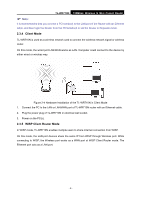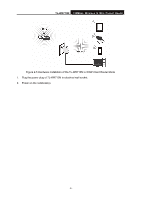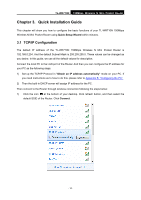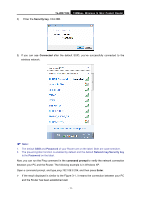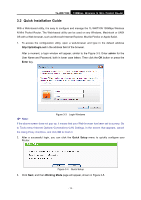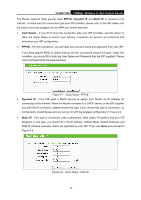TP-Link TL-WR710N User Guide - Page 24
Quick Installation Guide - ip address
 |
View all TP-Link TL-WR710N manuals
Add to My Manuals
Save this manual to your list of manuals |
Page 24 highlights
TL-WR710N 150Mbps Wireless N Mini Pocket Router Chapter 3. Quick Installation Guide This chapter will show you how to configure the basic functions of your TL-WR710N 150Mbps Wireless N Mini Pocket Router using Quick Setup Wizard within minutes. 3.1 TCP/IP Configuration The default IP address of the TL-WR710N 150Mbps Wireless N Mini Pocket Router is 192.168.0.254. And the default Subnet Mask is 255.255.255.0. These values can be changed as you desire. In this guide, we use all the default values for description. Connect the local PC to the LAN port of the Router. And then you can configure the IP address for your PC as the following steps: 1) Set up the TCP/IP Protocol in "Obtain an IP address automatically" mode on your PC. If you need instructions as to how to do this, please refer to Appendix B: "Configuring the PC". 2) Then the built-in DHCP server will assign IP address for the PC. Then connect to the Router through wireless connection following the steps below: 1) Click the icon at the bottom of your desktop. Click refresh button, and then select the default SSID of the Router. Click Connect. - 10 -