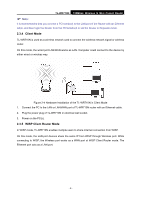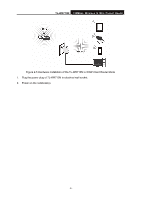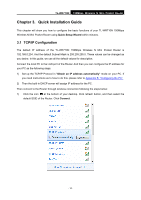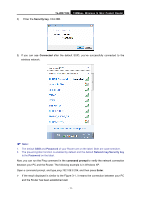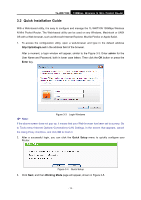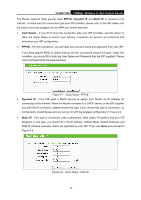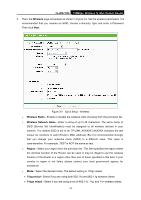TP-Link TL-WR710N User Guide - Page 25
TL-WR710N, Security key, Connected, command prompt, Enter
 |
View all TP-Link TL-WR710N manuals
Add to My Manuals
Save this manual to your list of manuals |
Page 25 highlights
TL-WR710N 150Mbps Wireless N Mini Pocket Router 2) Enter the Security key. Click OK. 3) If you can see Connected after the default SSID, you've successfully connected to the wireless network. ) Note: 1. The default SSID and Password of your Router are on the label. Both are case-sensitive. 2. The pre-encryption function is enabled by default and the default Network key/Security key is the Password on the label. Now, you can run the Ping command in the command prompt to verify the network connection between your PC and the Router. The following example is in Windows XP. Open a command prompt, and type ping 192.168.0.254, and then press Enter. ¾ If the result displayed is similar to the Figure 3-1, it means the connection between your PC and the Router has been established well. - 11 -