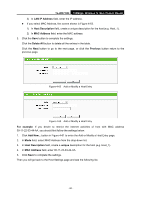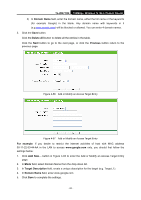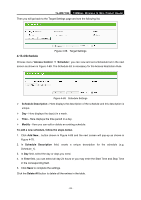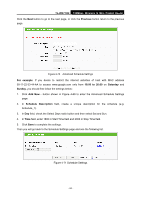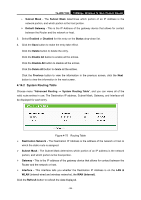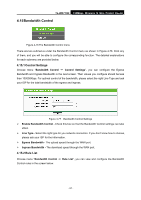TP-Link TL-WR710N User Guide - Page 96
TL-WR710N, Domain Name, Delete All, Previous, For example, Target Description
 |
View all TP-Link TL-WR710N manuals
Add to My Manuals
Save this manual to your list of manuals |
Page 96 highlights
TL-WR710N 150Mbps Wireless N Mini Pocket Router 2) In Domain Name field, enter the domain name, either the full name or the keywords (for example Google) in the blank. Any domain name with keywords in it (e.g.www.google.com) will be blocked or allowed. You can enter 4 domain names. 3. Click the Save button. Click the Delete All button to delete all the entries in the table. Click the Next button to go to the next page, or click the Previous button return to the previous page. Figure 4-66 Add or Modify an Access Target Entry Figure 4-67 Add or Modify an Access Target Entry For example: If you desire to restrict the internet activities of host with MAC address 00-11-22-33-44-AA in the LAN to access www.google.com only, you should first follow the settings below: 1. Click Add New... button in Figure 4-65 to enter the Add or Modify an Access Target Entry page. 2. In Mode field, select Domain Name from the drop-down list. 3. In Target Description field, create a unique description for the target (e.g. Target_1). 4. In Domain Name field, enter www.google.com. 5. Click Save to complete the settings. - 82 -