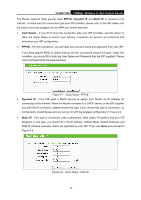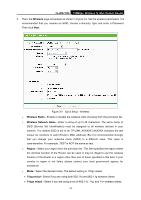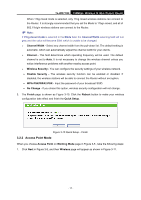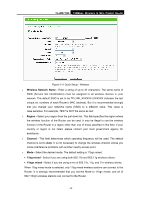TP-Link TL-WR710N User Guide - Page 33
Repeater Mode
 |
View all TP-Link TL-WR710N manuals
Add to My Manuals
Save this manual to your list of manuals |
Page 33 highlights
TL-WR710N 150Mbps Wireless N Mini Pocket Router ) Note: If 11bg mixed mode is selected in the Mode field, the Channel Width selecting field will turn grey and the value will become 20M, which is unable to be changed. ¾ Channel Width - Select any channel width from the pull-down list. The default setting is automatic, which can automatically adjust the channel width for your clients. ¾ Wireless Security Mode - This option should be chosen according to the security configuration of the AP you want to access. It is recommended that the security type is the same as your AP's security type. ¾ Wireless Password - Input the password of your broadcast SSID. 2. Click the Next button. You will then see the Finish page. If you don't make any change on the Wireless page, you will see the Finish page as shown in Figure 3-12. Click the Finish button to finish the Quick Setup. Figure 3-12 Quick Setup - Finish If there is something changed on the Wireless page, you will see the Finish page as shown in Figure 3-13. Click the Reboot button to make your wireless configuration take effect and finish the Quick Setup. 3.2.3 Repeater Mode Figure 3-13 Quick Setup - Finish When you choose Repeater Mode on Working Mode page in Figure 3-5 , take the following steps: 1. Click Next, and then Wireless Repeater page will appear as shown in Figure 3-14. - 19 -