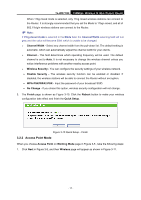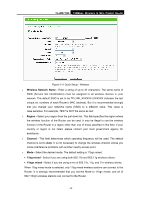TP-Link TL-WR710N User Guide - Page 36
TL-WR710N, Wireless Name of Root AP, MAC Address of Root AP, Survey, Region, Wireless Security Mode
 |
View all TP-Link TL-WR710N manuals
Add to My Manuals
Save this manual to your list of manuals |
Page 36 highlights
TL-WR710N 150Mbps Wireless N Mini Pocket Router Figure 3-17 Quick Setup - Wireless ¾ Wireless Name of Root AP - Enter the SSID that you want to access. ¾ MAC Address of Root AP - Enter the MAC address of AP that you want to access. ¾ Survey - Click this button, you can survey the AP which runs in the environment. ¾ Region - Select your region from the pull-down list. This field specifies the region where the wireless function of the Router can be used. It may be illegal to use the wireless function of the Router in a region other than one of those specified in this field. If your country or region is not listed, please contact your local government agency for assistance. ¾ Wireless Security Mode - This option should be chosen according to the security configuration of the AP you want to access. It is recommended that the security type is the same as your AP's security type. ¾ Wireless Password - If the AP your router is going to connect need password, you need to fill the password in this blank. 2. Click Survey button on the Wireless page as shown in Figure 3-17, and then AP List page will appear as shown in Figure 3-18. Find the SSID of the Access Point you want to access, and click Connect in the corresponding row. For example, the third item is selected. The target network's SSID will be automatically filled into the corresponding box which is shown as the Figure 3-17. - 22 -