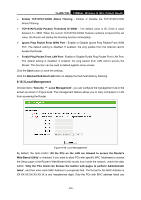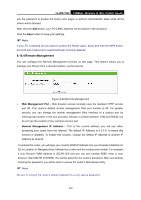TP-Link TL-WR710N User Guide - Page 239
UPnP
 |
View all TP-Link TL-WR710N manuals
Add to My Manuals
Save this manual to your list of manuals |
Page 239 highlights
TL-WR710N 150Mbps Wireless N Mini Pocket Router Figure 8-43 DMZ To assign a computer or server to be a DMZ server: 1. Check the Enable radio button. 2. Enter the IP Address of a local host in the DMZ Host IP Address field. 3. Click the Save button. ) Note: After you set the DMZ host, the firewall related to the host will not work. 8.9.4 UPnP Choose menu "Forwarding → UPnP", and then you can view the information about UPnP (Universal Plug and Play) in the screen as shown in Figure 8-44. The UPnP feature allows the devices, such as Internet computers, to access the local host resources or devices as needed. UPnP devices can be automatically discovered by the UPnP service application on the LAN. Figure 8-44 UPnP ¾ Current UPnP Status - UPnP can be enabled or disabled by clicking the Enable or Disable button. ¾ Current UPnP Settings List - This table displays the current UPnP information. • App Description - The description provided by the application in the UPnP request. • External Port - The external port the Router opens for the application. • Protocol - The type of protocol the Router opens for the application. • Internal Port - The Internal port the Router opens for local host. • IP Address - The IP address of the UPnP device that is currently accessing the Router. - 225 -