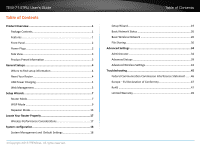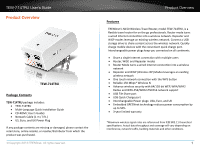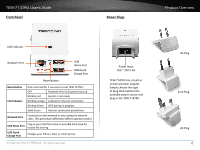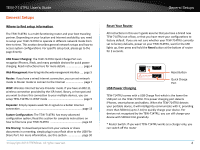TRENDnet TEW-714TRU User's Guide
TRENDnet TEW-714TRU Manual
 |
View all TRENDnet TEW-714TRU manuals
Add to My Manuals
Save this manual to your list of manuals |
TRENDnet TEW-714TRU manual content summary:
- TRENDnet TEW-714TRU | User's Guide - Page 1
TEW-714TRU User's Guide © Copyright 2013 TRENDnet. All rights reserved. a - TRENDnet TEW-714TRU | User's Guide - Page 2
USB Power Charging 4 Web Management 5 Setup Wizards 7 Router Mode 7 WISP Mode 9 Repeater Mode 13 Locate Your Router Properly 17 Wireless Performance Considerations 17 System configuration 18 System Management and Default Settings 18 © Copyright 2013 TRENDnet. All rights reserved. Table of - TRENDnet TEW-714TRU | User's Guide - Page 3
was purchased. © Copyright 2013 TRENDnet. All rights reserved. Product Overview Features TRENDnet's N150 Wireless Travel Router, model TEW-714TRU, is a flexible travel router for on the go professionals. Router mode turns a wired Internet connection into a wireless network. Repeater and WISP modes - TRENDnet TEW-714TRU | User's Guide - Page 4
TEW-714TRU User's Guide Front Panel Power Plugs Product Overview LED Indicator Network Port USB Share Port USB Quick Charge Port Reset Button Reset Button LED Indicator Push and hold for 2 seconds to reset TEW-714TRU TRENDnet. All rights reserved. Power Input 100 ~ 240 V AC TEW-714TRU has - TRENDnet TEW-714TRU | User's Guide - Page 5
WPS is activated Network Mode Selection Switch Select one of the three network modes: router, repeater, and WISP. Then plug TEW-714TRU in to a power source to start service. © Copyright 2013 TRENDnet. All rights reserved. Preset label on package Device label with preset information There are - TRENDnet TEW-714TRU | User's Guide - Page 6
, see this section page 30 © Copyright 2013 TRENDnet. All rights reserved. General Setups Reset Your Router All instructions in this user's guide assume that you have a brand new TEW-714TRU out of box, or that you have reset your configurations to factory default. If you are not sure whether your - TRENDnet TEW-714TRU | User's Guide - Page 7
User's Guide Web Management This section shows you how to setup a connection with the TEW714TRU and how to login to the web management page. 1 Choose the power plug suitable to your traveling area. Slide in the power plug. Push it firmly until it clicks. 2 Switch the TEW-714TRU wireless router - TRENDnet TEW-714TRU | User's Guide - Page 8
a web browser and enter http://192.168.10.1 The TEW-714TRU login page will appear. * Please reference the troubleshooting section if you are unable to access the administration web page. Enter the administrator login information (The default user name is admin and the password is printed on the - TRENDnet TEW-714TRU | User's Guide - Page 9
TEW-714TRU User's Guide Setup Wizards Router Mode If you have an Ethernet connection want to connect to it wirelessly, or if you have friends or family with you and want to share a single Internet connection, or if you want to connect multiple portable devices, - TRENDnet TEW-714TRU | User's Guide - Page 10
TEW-714TRU User's Guide 4 Search for available wireless connections in your computer network settings. The default SSID of TEW-714TRU is shown on the preset label and the device label. This is the SSID that you will need to connect to. Setup Wizards When your computer prompts you for the wireless - TRENDnet TEW-714TRU | User's Guide - Page 11
WISP (Wireless ISP) mode to network your devices. Setup Wizards 2 Push the power button to the "ON" position and the Network Mode button to "WISP" position. 0/ 0'' 1 Choose the power plug suitable to your traveling area. Slide in the power plug. Push it firmly until it clicks. 3 Plug TEW-714TRU - TRENDnet TEW-714TRU | User's Guide - Page 12
TEW-714TRU User's Guide 4 Search for available wireless connections in your computer network settings. The default SSID of TEW-714TRU is shown on the preset label and the device label. This is the SSID that you will need to connect to. Setup Wizards When your computer prompts you for the wireless - TRENDnet TEW-714TRU | User's Guide - Page 13
a web browser and enter http://192.168.10.1 The TEW-714TRU login page will appear. 7 Choose Automatic Setup to automatically search for available wireless connections. Click Next. Enter the administrator login information (The default user name is admin and the password is printed on the preset - TRENDnet TEW-714TRU | User's Guide - Page 14
TEW-714TRU User's Guide 8 Choose the wireless network you want to join in. Click Select on the row, then click Next If you don't see the wireless network you want to join, click Site Survey to search the network again. Or, you can skip this step and enter your network information manually. Setup - TRENDnet TEW-714TRU | User's Guide - Page 15
-714TRU User's Guide Repeater Mode If you are experiencing weak wireless connection and want to extend the wireless range, you may want to setup the TEW-714TRU in Repeater mode to extend the wireless range. The TEW714TRU's repeater mode can be easily setup. It copies the same wireless security setup - TRENDnet TEW-714TRU | User's Guide - Page 16
TEW-714TRU User's Guide 4 Setup with WPS button: If you have the right to enable the WPS pairing process on access point or router, you can copy the wireless settings by pushing WPS buttons in this step. Otherwise, skip this step and go to step 5 directly. a) Push WPS button on the access point for - TRENDnet TEW-714TRU | User's Guide - Page 17
a web browser and enter http://192.168.10.1 The TEW-714TRU login page will appear. 8 Choose Automatic Setup to automatically search for available wireless connections. Click Next. Enter the administrator login information (The default user name is admin and the password is printed on the preset - TRENDnet TEW-714TRU | User's Guide - Page 18
TEW-714TRU User's Guide 9 Choose the wireless network you want to join in. Click Select on the row, then click Next If you don't see the wireless network you want to join, click Site Survey to search the network again. Or, you can skip this step and enter your network information manually. Setup - TRENDnet TEW-714TRU | User's Guide - Page 19
TEW-714TRU User's Guide Locate Your Router Properly Locate Your Router Properly Wireless Performance Considerations There are a number of factors that can impact the range of wireless devices. Adjust your wireless devices so that the signal is traveling in a straight path, rather than at an angle. - TRENDnet TEW-714TRU | User's Guide - Page 20
TEW-714TRU User's Guide System configuration System Management and Default Settings If you have a brand new TEW-714TRU or if you just reset your TEW714TRU to factory defaults by pressing and holding the reset button for over 2 seconds while it is powered on, your TEW-714TRU has the following - TRENDnet TEW-714TRU | User's Guide - Page 21
Dynamic IP address (DHCP) 1 Click on the Basic tab and then the Wizard button to enter the Router setup wizard. Read the description and then click Next. 3 Click Apply to end the wizard. 4 The TEW-714TRU will reboot and connect to the Internet. © Copyright 2013 TRENDnet. All rights reserved. 19 - TRENDnet TEW-714TRU | User's Guide - Page 22
TEW-714TRU User's Guide Router mode - Static Mode (Fixed IP) 1 Click on the Basic tab and then click Wizard button to enter the Router setup wizard. Read the description and then click Next. System Configuration 3 Enter your fixed IP address information. 2 Select Static Mode and then click Next. © - TRENDnet TEW-714TRU | User's Guide - Page 23
TEW-714TRU User's Guide 3 Click Apply to end the wizard. 4 The TEW-714TRU will reboot and connect to the Internet. System Configuration Router mode - PPPoE If you have a timed ADSL service, you may need to configure PPPoE for network authentication. 1 Click the Basic tab and then click Wizard - TRENDnet TEW-714TRU | User's Guide - Page 24
the wizard. User Name : PPPoE account user name Password : PPPoE account password Verify Password : Enter the same password again to verify that your password was entered correctly. Operation Mode : Keep Alive Mode: In this mode, the TEW-714TRU will try to connect PPPoE service if the connection - TRENDnet TEW-714TRU | User's Guide - Page 25
TEW-714TRU User's Guide WISP mode 1 Click on the Basic tab and then click Wizard button to enter the WISP setup wizard. Read the description and click Next. 2 Choose Automatic Setup to search for available wireless connections automatically. Click Next. System Configuration 3 Choose the wireless - TRENDnet TEW-714TRU | User's Guide - Page 26
Repeater setup wizard. Read the description and then click Next. 5 The TEW-714TRU will reboot and connect to the Internet. 2 Choose Automatic Setup to search for available wireless connections automatically. Click Next. © Copyright 2013 TRENDnet. All rights reserved. You can choose Manual Setup - TRENDnet TEW-714TRU | User's Guide - Page 27
Next If you don't see the wireless network you want to join, click Site Survey to search the network again. Or, you can skip this step and enter your network information manually. 5 The TEW-714TRU will reboot and the router is setup properly © Copyright 2013 TRENDnet. All rights reserved. 25 - TRENDnet TEW-714TRU | User's Guide - Page 28
the 3 modes, Router, Mode : Repeater, or WISP, is running now Wireless : Shows current wireless name (SSID) and encryption type. Connected Shows how many and what devices are Devices : connected to the TEW-714TRU. The label shows the MAC address of each device. © Copyright 2013 TRENDnet. All rights - TRENDnet TEW-714TRU | User's Guide - Page 29
WPA2 for your wireless security. System Configuration None No wireless security. Anyone can access the TEW-714TRU and Internet without password. WEP This is a minimum and legacy wireless security. Some legacy wireless products work only up to WEP encryption. © Copyright 2013 TRENDnet. All rights - TRENDnet TEW-714TRU | User's Guide - Page 30
TEW-714TRU User's Guide Default Key : You may choose one of your 4 different WEP keys from WPA, WPA2, Mixed WPA and WPA2 WPA2 is currently the most advanced wireless encryption. Choose this option if all of your devices support WPA2. Otherwise choose WPA or WPA & WPA2 mixed System Configuration WPA - TRENDnet TEW-714TRU | User's Guide - Page 31
TEW-714TRU User's Guide WPS WPS is the simplest way to connect a wireless client to the TEW714TRU. You don't have to select the encryption mode and fill in a long encryption passphrase every time you try to setup a wireless connection. You only need to press a button on both the wireless client and - TRENDnet TEW-714TRU | User's Guide - Page 32
.1 The TEW-714TRU login page will appear. Plug in you flash device to the File Share Port © Copyright 2013 TRENDnet. All rights reserved. Enter login information (You can setup up to four accounts for file sharing. If you didn't setup any other user before, log in as an administrator. The default - TRENDnet TEW-714TRU | User's Guide - Page 33
TEW-714TRU User's Guide 3 Click on the Basic tab and then click USB Storage. Plug in your USB flash drive if you have not plugged it in yet. 2 The TEW-714TRU will recognize the USB storage in a couple as ... to save the file on your computer. © Copyright 2013 TRENDnet. All rights reserved. 31 - TRENDnet TEW-714TRU | User's Guide - Page 34
slashes followed by the TEW-714TRU's host name in the directory field. The default host name is TEW-714TRU. With the default host name, enter \\tew-714tru (case insensitive) 3 Login with one of the user account, (The default administrator user name is "admin" and the password is printed on the - TRENDnet TEW-714TRU | User's Guide - Page 35
TEW-714TRU User's Guide 4 Login with one of the user account, (The default administrator user name is "admin" and the password is printed on the preset label and the device label. Please reference "User Settings" on page 37 for more details on user account settings.) Access files through File - TRENDnet TEW-714TRU | User's Guide - Page 36
TEW-714TRU User's Guide Advanced Settings Administrator Router Status This page shows the TEW-714TRU's detailed working status System System Up Time : The time counting from system start up. Firmware version : firmware version Build Time : When this firmware was build © Copyright 2013 TRENDnet. All - TRENDnet TEW-714TRU | User's Guide - Page 37
TEW-714TRU User's Guide Time Zone Setting The Time Zone Setting allows your TEW-714TRU maintain accurate system logs. Advanced Settings Wireless Client List This page shows all wireless clients connected to this TEW-714TRU. NTP Settings Current Time : The time TEW-714TRU currently has. You can - TRENDnet TEW-714TRU | User's Guide - Page 38
TEW-714TRU User's Guide System Log This page allows users to view a running log of the TEW-714TRU's events and activities. Advanced Settings Statistics This page allows users to view system performance with key statistic numbers. Clear : Click this button to clear up the log Refresh : Click this - TRENDnet TEW-714TRU | User's Guide - Page 39
TEW-714TRU User's Guide User Settings There are 4 user accounts with 3 levels of privileges setup in the TEW714TRU. The account on first row is preset as the default administrator. It cannot be disabled and it's privileges can not be changed. However, you can change the login user name and password - TRENDnet TEW-714TRU | User's Guide - Page 40
TEW-714TRU User's Guide System This page allows you to do basic system management, upgrade firmware, restart system and reload factory defaults. Reset to Factory Default Click Load Default Settings to reload factory defaults to the TEW-714TRU. Always load factory defaults after you upgrade to a new - TRENDnet TEW-714TRU | User's Guide - Page 41
TEW-714TRU User's Guide Advanced Setups LAN Settings Advanced Settings Primary DNS Server Primary DNS server address : Secondary DNS Secondary DNS server address Server : Default Gateway : Default route for TEW-714TRU mask for the IP address © Copyright 2013 TRENDnet. All rights reserved. 39 - TRENDnet TEW-714TRU | User's Guide - Page 42
TEW-714TRU User's Guide Internet Settings Setup your Internet access with DHCP, fixed IP or PPPoE DHCP Enter the host name (optional) and click Apply. Static Mode (Fixed IP) © Copyright 2013 TRENDnet. All rights reserved. Advanced Settings IP Address : Specify an IP address Subnet Mask : Specify a - TRENDnet TEW-714TRU | User's Guide - Page 43
TEW-714TRU User's Guide Operation Mode : Keep Alive Mode: With this mode, TEW-714TRU will try to connect PPPoE service if the connection was dropped for a period of time. The time interval can be set in following text field. 0 means redial immediately if the connection was dropped. (default: 60 - TRENDnet TEW-714TRU | User's Guide - Page 44
TEW-714TRU User's Guide IPv6 Settings The TEW-714TRU can perform IPv6 static routing. Enable IPv6 static routing and enter the routing information. LAN IP/Prefix : Specify LAN IPv6 address and its network size WAN IP/Prefix : Specify WAN IPv6 address and its network size Default Gateway : Default - TRENDnet TEW-714TRU | User's Guide - Page 45
a TEW714TRU to synchronize wireless devices. Specify a Beacon Interval value between 20 and 999. The default value is set to 100 milliseconds. Data Beacon Rate A DTIM is a countdown informing clients (DTIM) : of the next window for listening to broadcast and multicast messages. When the TEW-714TRU - TRENDnet TEW-714TRU | User's Guide - Page 46
TEW-714TRU User's Guide TX Power : Wireless signal transmission power. Set transmission power to appropriate value to avoid wireless interference. The default value is 100%. Valid settings are this button to abandon the change © Copyright 2013 TRENDnet. All rights reserved. Advanced Settings 44 - TRENDnet TEW-714TRU | User's Guide - Page 47
TEW-714TRU User's Guide Troubleshooting Situation: I enterd http://tew‐714tru but I am not able to access the unit. What should I do? Solution: Please enter the default IP address (192.168.10.1) to login. Proceed following steps: 1. Turn the TEW-714HRE's power switch on. 2. Reset the device to - TRENDnet TEW-714TRU | User's Guide - Page 48
TEW-714TRU User's Guide not installed and used in accordance with the instructions, may cause harmful interference to radio communications. However firmware programmed at the factory to match the intended destination. The firmware setting is not accessible by the end user. © Copyright 2013 TRENDnet - TRENDnet TEW-714TRU | User's Guide - Page 49
TEW-714TRU User's Guide Europe - EU base stations and fixed terminal stations for wireless telecommunication systems with the basic restrictions or the services; Part 17: Specific conditions for 2,4 GHz wideband transmission systems and 5 GHz high performance RLAN equipment © Copyright 2013 TRENDnet - TRENDnet TEW-714TRU | User's Guide - Page 50
TEW-714TRU User's Guide cs Česky [Czech] da Dansk [Danish] de Deutsch [German] et Eesti [Estonian] en English es Español [Spanish] el Greek] fr Français [French] it Italiano [Italian] lv Latviski [Latvian] lt Lietuvių [Lithuanian] TRENDnet tímto prohlašuje, že tento TEW-714TRU je ve shodě se zá - TRENDnet TEW-714TRU | User's Guide - Page 51
in the manual. Warranty service may be obtained by contacting TRENDnet within the TRENDnet does not provide technical support for these codes. Please go to http://www.gnu.org/licenses/gpl.txt or http://www.gnu.org/licenses/ lgpl.txt for specific terms of each license. 8/2013 TEW-714TRU User's Guide - TRENDnet TEW-714TRU | User's Guide - Page 52
TEW-714TRU User's Guide Warranty © Copyright 2013 TRENDnet. All rights reserved. 50

TEW-714TRU User’s Guide
© Copyright 2013 TRENDnet. All rights reserved.
a