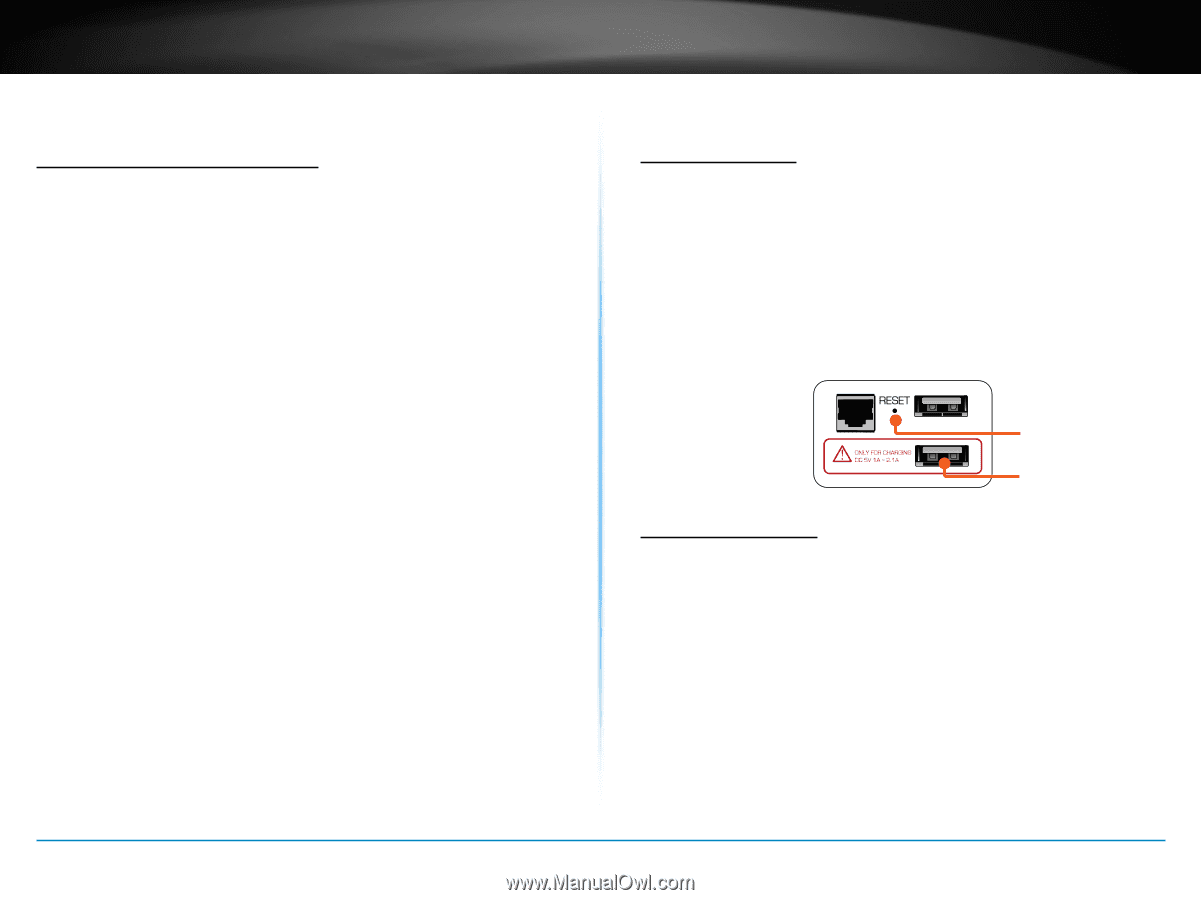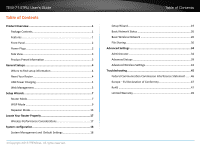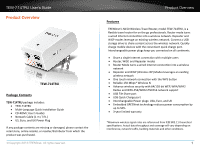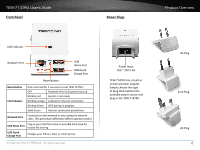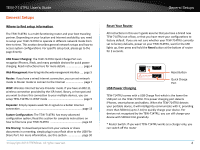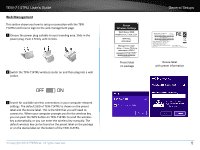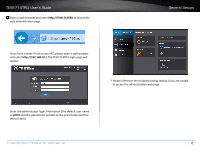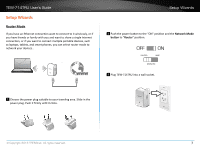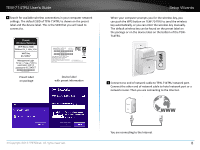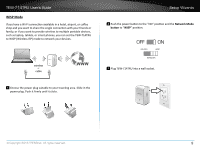TRENDnet TEW-714TRU User's Guide - Page 6
General Setups, Where to find setup information, Reset Your Router, USB Power Charging - repeater
 |
View all TRENDnet TEW-714TRU manuals
Add to My Manuals
Save this manual to your list of manuals |
Page 6 highlights
TEW-714TRU User's Guide General Setups Where to find setup information The TEW-714TRU is a multi-functioning router and your best traveling partner. Depending on your location and Internet availability, you need to setup your TEW-714TRU to operate in different network mode from time to time. This section describes general network setups and how to access system configurations. For specific setup task, please go to the page directly. USB Power Charging: The TEW-714TRU Quick Charge Port can recognize iPhones, iPads, and many portable devices for quick power charging. Read instructions here for more details page 4 Web Management: How to log into the web management interface ..... page 5 Router: If you have a wired Internet connection, you can set network mode to Router mode to connect to the Internet page 7 WISP: Wireless Internet Service Provider mode. If you have an 802.11 wireless connection provided by the ISP, hotel, library, or hot spot and you want to share this connection to your multiple devices, you can setup TEW-714TRU in WISP mode page 9 Repeater: Simply repeats weak Wi-Fi signals to a better Internet connection page 13 System Configuration: The TEW-714TRU has many advanced configuration option; Read this section for complete instructions on how to fine tune your TEW-714TRU page 18 File Sharing: To download picture from your camera or share documents in a meeting, simply plug in your flash drive to the USB File Share Port. For more information, see this section page 30 © Copyright 2013 TRENDnet. All rights reserved. General Setups Reset Your Router All instructions in this user's guide assume that you have a brand new TEW-714TRU out of box, or that you have reset your configurations to factory default. If you are not sure whether your TEW-714TRU currently set to factory defaults, power on your TEW-714TRU, wait for the LED lights up, then press and hold the Reset button at the bottom of router for 2 seconds. Reset Button USB Power Charging Quick Charge Port TEW-714TRU comes with a USB Charge Port which is the lower the USB port on the TEW-714TRU. This power charging port detects iPhones, smart phones and tablets. When the TEW-714TRU detects your portable device, it will intelligently communicate with it, providing more than 500mA (up to 2.1A) to quickly charge your device. For devices not recognized by the TEW-714TRU, you can still charge your device with 500mA limit gracefully. * Router Switch: If you want TEW-714TRU works as a charger only, you can switch off the router 4