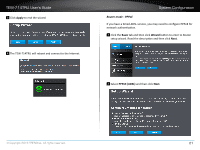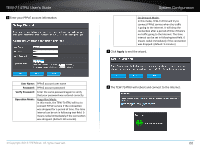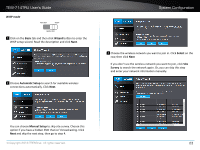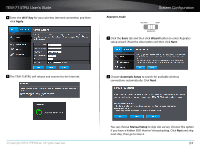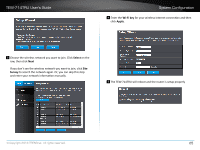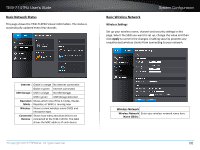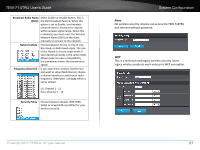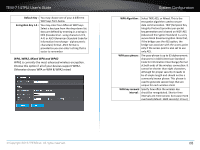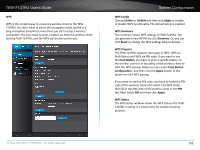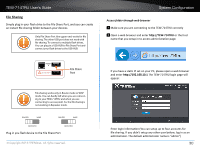TRENDnet TEW-714TRU User's Guide - Page 27
The TEW-714TRU will reboot and the router is setup properly
 |
View all TRENDnet TEW-714TRU manuals
Add to My Manuals
Save this manual to your list of manuals |
Page 27 highlights
TEW-714TRU User's Guide System Configuration 4 Enter the Wi-Fi key for your wireless Internet connection and then click Apply. 3 Choose the wireless network you want to join. Click Select on the row, then click Next If you don't see the wireless network you want to join, click Site Survey to search the network again. Or, you can skip this step and enter your network information manually. 5 The TEW-714TRU will reboot and the router is setup properly © Copyright 2013 TRENDnet. All rights reserved. 25

TEW-714TRU User’s Guide
System Configuration
© Copyright 2013 TRENDnet. All rights reserved.
25
3
Choose the wireless network you want to join� Click
Select
on the
row, then click
Next
If you don’t see the wireless network you want to join, click
Site
Survey
to search the network again. Or, you can skip this step
and enter your network informa°on manually.
4
Enter the
Wi-Fi key
for your wireless Internet connec°on and then
click
Apply
�
5
The TEW-714TRU will reboot and the router is setup properly