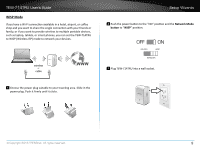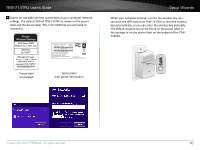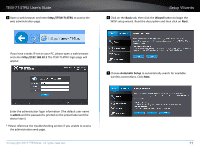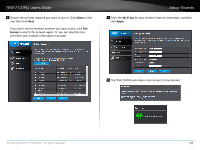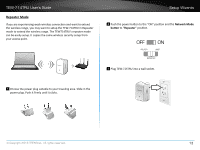TRENDnet TEW-714TRU User's Guide - Page 16
Setup with WPS bu²on, If you have the right to enable the WPS
 |
View all TRENDnet TEW-714TRU manuals
Add to My Manuals
Save this manual to your list of manuals |
Page 16 highlights
TEW-714TRU User's Guide 4 Setup with WPS button: If you have the right to enable the WPS pairing process on access point or router, you can copy the wireless settings by pushing WPS buttons in this step. Otherwise, skip this step and go to step 5 directly. a) Push WPS button on the access point for 2 seconds. b) Push WPS button on TEW-714TRU for 2 seconds. c) The LED indicator will blink in green when proceed the pairing. After pairing, if success, the TEW-714TRU will reboot. The LED indicator will off for about a minute, then blink in amber, and finally shows solid green. It means the repeater is setup properly. Setup Wizards 5 Search for available wireless connections in your computer network settings. The default SSID of TEW-714TRU is shown on the preset label and the device label. This is the SSID that you will need to connect to. Preset label on package Device label with preset information © Copyright 2013 TRENDnet. All rights reserved. Enter wireless key manually. The default wireless key can be found on the preset label on the package or on the device label on the bottom of the TEW-714TRU. 14