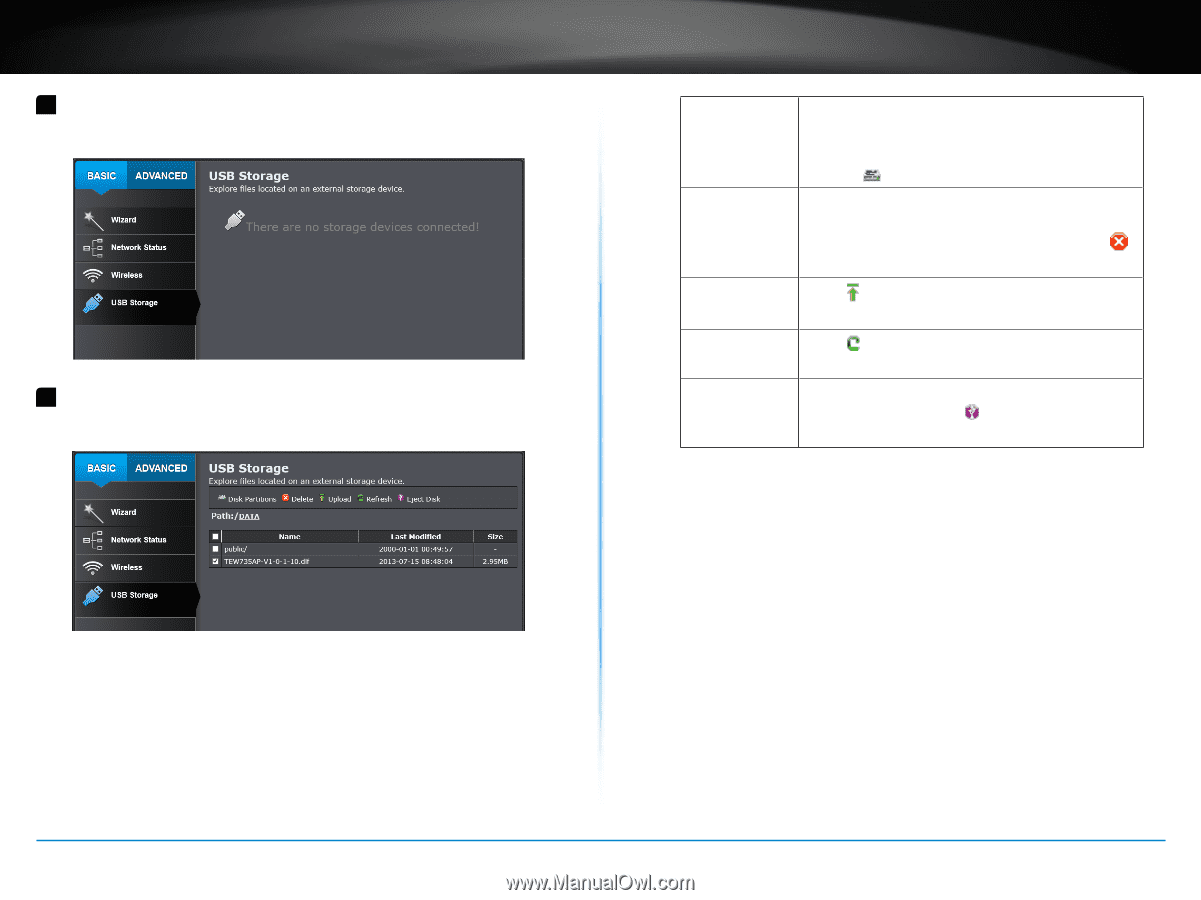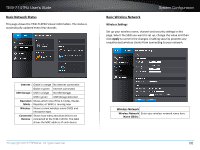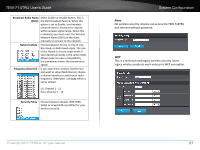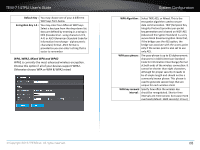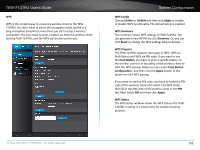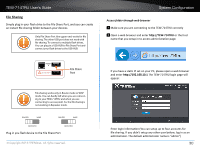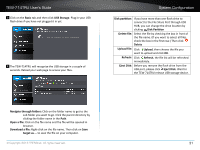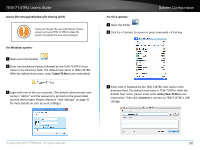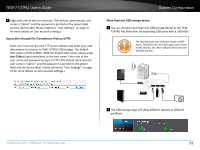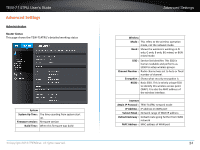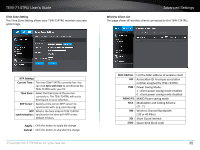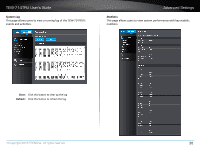TRENDnet TEW-714TRU User's Guide - Page 33
USB Storage, Navigate through folders, Open a file, Download a file, Disk par°°on, Delete file
 |
View all TRENDnet TEW-714TRU manuals
Add to My Manuals
Save this manual to your list of manuals |
Page 33 highlights
TEW-714TRU User's Guide 3 Click on the Basic tab and then click USB Storage. Plug in your USB flash drive if you have not plugged it in yet. 2 The TEW-714TRU will recognize the USB storage in a couple of seconds. Reload your web page to access your files. System Configuration Disk partition: If you have more than one flash drive to connect to the File Share Port through USB HUB, you can change the drive location by clicking Disk Partition Delete file: Select the file by checking the box in front of the file name. (If you want to select all files, check the box in the first row.) Then click Delete Upload file: Click Upload, then choose the file you want to upload and click OK. Refresh: Click Refresh, the file list will be refreshed immediately. Eject Disk: Before you remove the flash drive from the USB port, please click Eject Disk. Wait for the TEW-714TRU release USB storage device. Navigate through folders: Click on the folder name to get to the sub folder you want to go. Click the parent directory by clicking the folder name in the Path. Open a file: Click on the file name and the file will be opened in browser. Download a file: Right-click on the file name. Then click on Save target as ... to save the file on your computer. © Copyright 2013 TRENDnet. All rights reserved. 31