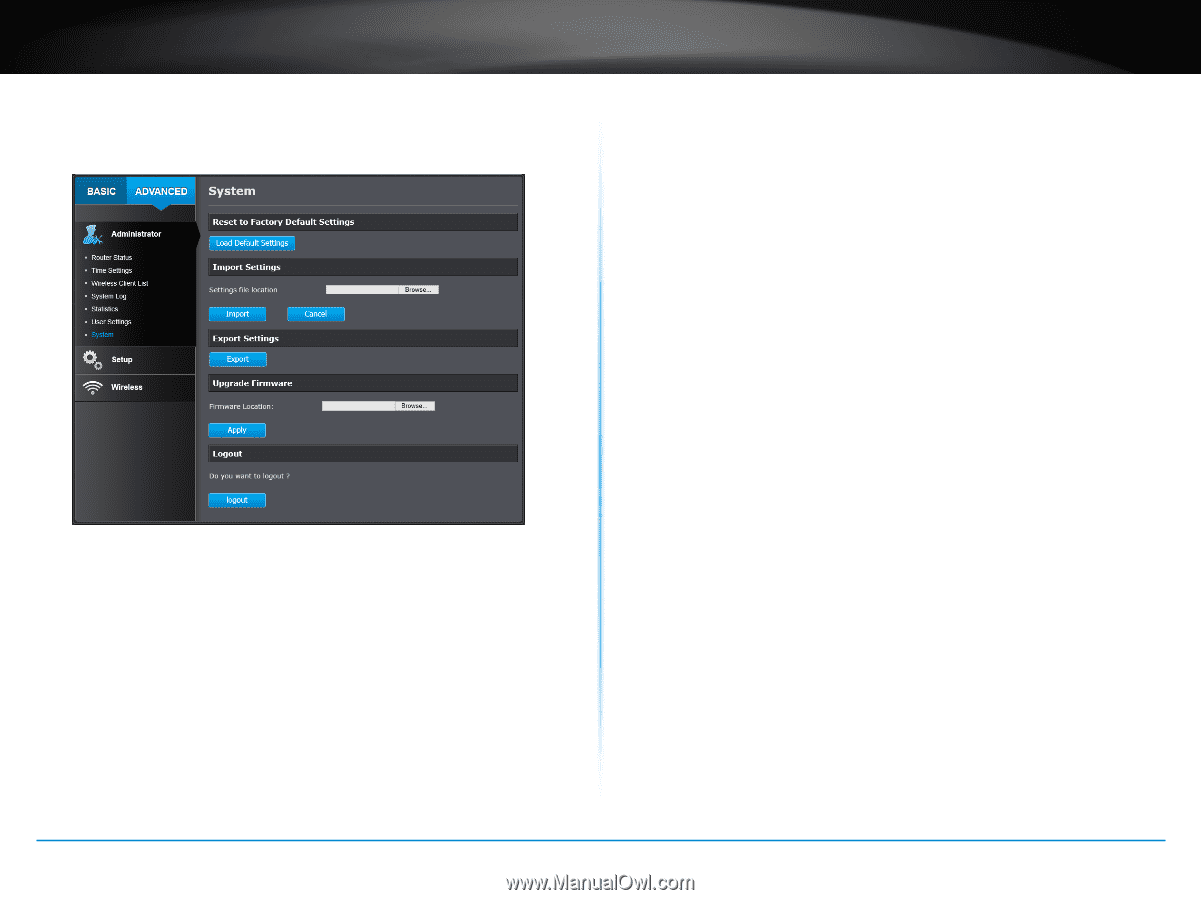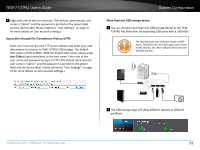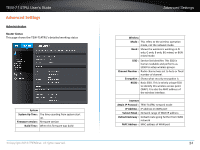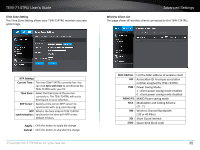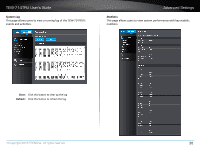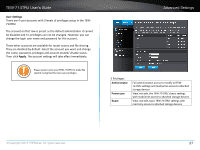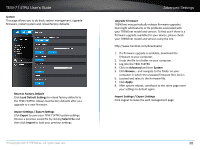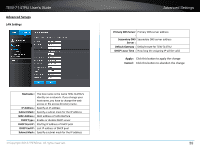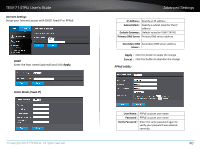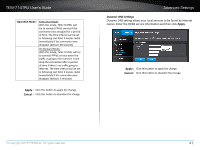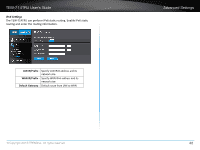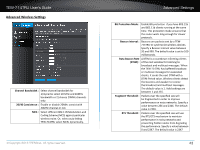TRENDnet TEW-714TRU User's Guide - Page 40
Select File, Import, Advanced, System, Apply, Reset to Factory Default, Export, Upgrade Firmware
 |
View all TRENDnet TEW-714TRU manuals
Add to My Manuals
Save this manual to your list of manuals |
Page 40 highlights
TEW-714TRU User's Guide System This page allows you to do basic system management, upgrade firmware, restart system and reload factory defaults. Reset to Factory Default Click Load Default Settings to reload factory defaults to the TEW-714TRU. Always load factory defaults after you upgrade to a new firmware. Import Settings / Export Settings Click Export to save your TEW-714TRU system settings. Choose a previous saved file by clicking Select File and then click Import to load your previous settings. © Copyright 2013 TRENDnet. All rights reserved. Advanced Settings Upgrade Firmware TRENDnet may periodically release firmware upgrades that might add features or fix problems associated with your TRENDnet model and version. To find out if there is a firmware upgrade available for your device, please check your TRENDnet model and version using the link. http://www.trendnet.com/downloads/ 1. If a firmware upgrade is available, download the firmware to your computer. 2. Unzip the file to a folder on your computer. 3. Log into the TEW-714TRU 4. Click on Advanced and then System 5. Click Browse... and navigate to the folder on your computer in which the unzipped firmware file (.bin) is. 6. Located and select it the firmware file. 7. Click Apply. 8. After system reboot, comeback to the same page reset your settings to default again. Import Settings / Export Settings Click Logout to leave the web management page. 38