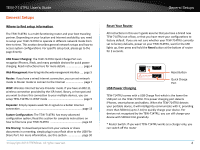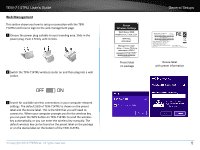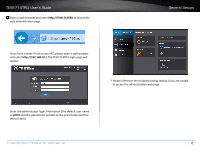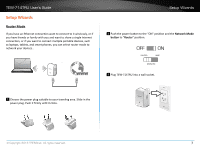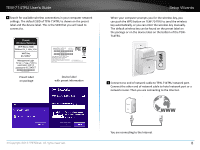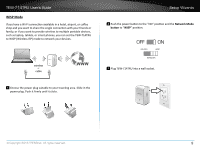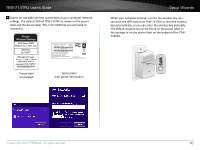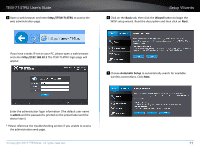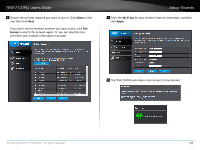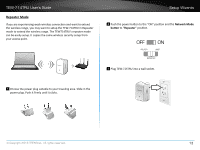TRENDnet TEW-714TRU User's Guide - Page 11
WISP Mode, Network Mode - setup
 |
View all TRENDnet TEW-714TRU manuals
Add to My Manuals
Save this manual to your list of manuals |
Page 11 highlights
TEW-714TRU User's Guide WISP Mode If you have a Wi-Fi connection available in a hotel, airport, or coffee shop and you want to share the single connection with your friends or family, or if you want to provide wireless to multiple portable devices, such as laptop, tablets, or smart phones, you can set the TEW-714TRU to WISP (Wireless ISP) mode to network your devices. Setup Wizards 2 Push the power button to the "ON" position and the Network Mode button to "WISP" position. 0/ 0'' 1 Choose the power plug suitable to your traveling area. Slide in the power plug. Push it firmly until it clicks. 3 Plug TEW-714TRU into a wall socket. 0/ 0'' © Copyright 2013 TRENDnet. All rights reserved. 9

TEW-714TRU User’s Guide
Setup Wizards
© Copyright 2013 TRENDnet. All rights reserved.
9
WISP Mode
If you have a Wi-Fi connec°on available in a hotel, airport, or coffee
shop and you want to share the single connec°on with your friends or
family, or if you want to provide wireless to mul°ple portable devices,
such as laptop, tablets, or smart phones, you can set the TEW-714TRU
to WISP (Wireless ISP) mode to network your devices.
ON
OFF
1
Choose the power plug suitable to your traveling area. Slide in the
power plug. Push it firmly un°l it clicks.
2
Push the power bu²on to the “ON“ posi°on and the
Network Mode
bu²on
to “
WISP
” posi°on.
3
Plug TEW-714TRU into a wall socket�
ON
OFF