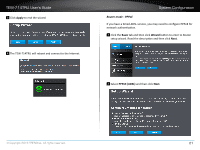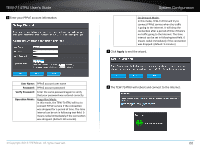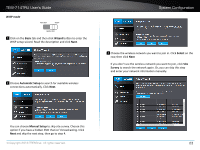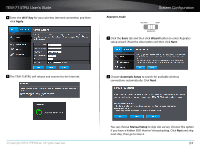TRENDnet TEW-714TRU User's Guide - Page 21
Setup Wizard, System Configuration
 |
View all TRENDnet TEW-714TRU manuals
Add to My Manuals
Save this manual to your list of manuals |
Page 21 highlights
TEW-714TRU User's Guide Setup Wizard The TEW-714TRU has three different setup wizards that switch based on the position of the network mode switch. To use the setup wizard in a certain network mode, push the power button to the "ON" position and the Network Mode button to the mode you want. System Configuration 2 Select DHCP and then click Next. Router mode - Dynamic IP address (DHCP) 1 Click on the Basic tab and then the Wizard button to enter the Router setup wizard. Read the description and then click Next. 3 Click Apply to end the wizard. 4 The TEW-714TRU will reboot and connect to the Internet. © Copyright 2013 TRENDnet. All rights reserved. 19

TEW-714TRU User’s Guide
System Configuration
© Copyright 2013 TRENDnet. All rights reserved.
19
Setup Wizard
The TEW-714TRU has three different setup wizards that switch based
on the posi°on of the network mode switch. To use the setup wizard in
a certain network mode, push the power bu²on to the “ON“ posi°on
and the
Network Mode bu²on
to the mode you want�
Router mode - Dynamic IP address (DHCP)
1
Click on the
Basic
tab and then the
Wizard
bu²on to enter the
Router setup wizard. Read the descrip°on and then click
Next
�
2
Select
DHCP
and then click
Next
�
3
Click
Apply
to end the wizard.
4
The TEW-714TRU will reboot and connect to the Internet�