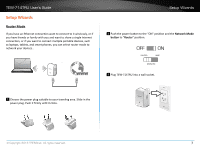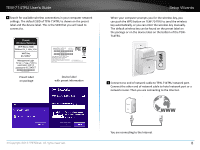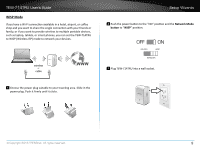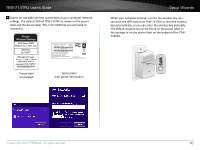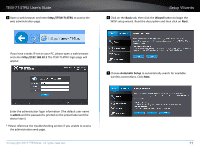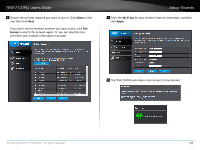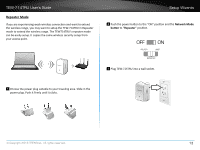TRENDnet TEW-714TRU User's Guide - Page 14
Select, Survey, Wi-Fi key, Apply, on the, row, then click - wireless
 |
View all TRENDnet TEW-714TRU manuals
Add to My Manuals
Save this manual to your list of manuals |
Page 14 highlights
TEW-714TRU User's Guide 8 Choose the wireless network you want to join in. Click Select on the row, then click Next If you don't see the wireless network you want to join, click Site Survey to search the network again. Or, you can skip this step and enter your network information manually. Setup Wizards 9 Enter the Wi-Fi key for your wireless Internet connection, and then click Apply. 10 The TEW-714TRU will reboot and connect to the Internet. © Copyright 2013 TRENDnet. All rights reserved. 12

TEW-714TRU User’s Guide
Setup Wizards
© Copyright 2013 TRENDnet. All rights reserved.
12
8
Choose the wireless network you want to join in� Click
Select
on the
row, then click
Next
If you don’t see the wireless network you want to join, click
Site
Survey
to search the network again. Or, you can skip this step
and enter your network informa°on manually.
9
Enter the
Wi-Fi key
for your wireless Internet connec°on, and then
click
Apply
�
10
The TEW-714TRU will reboot and connect to the Internet�