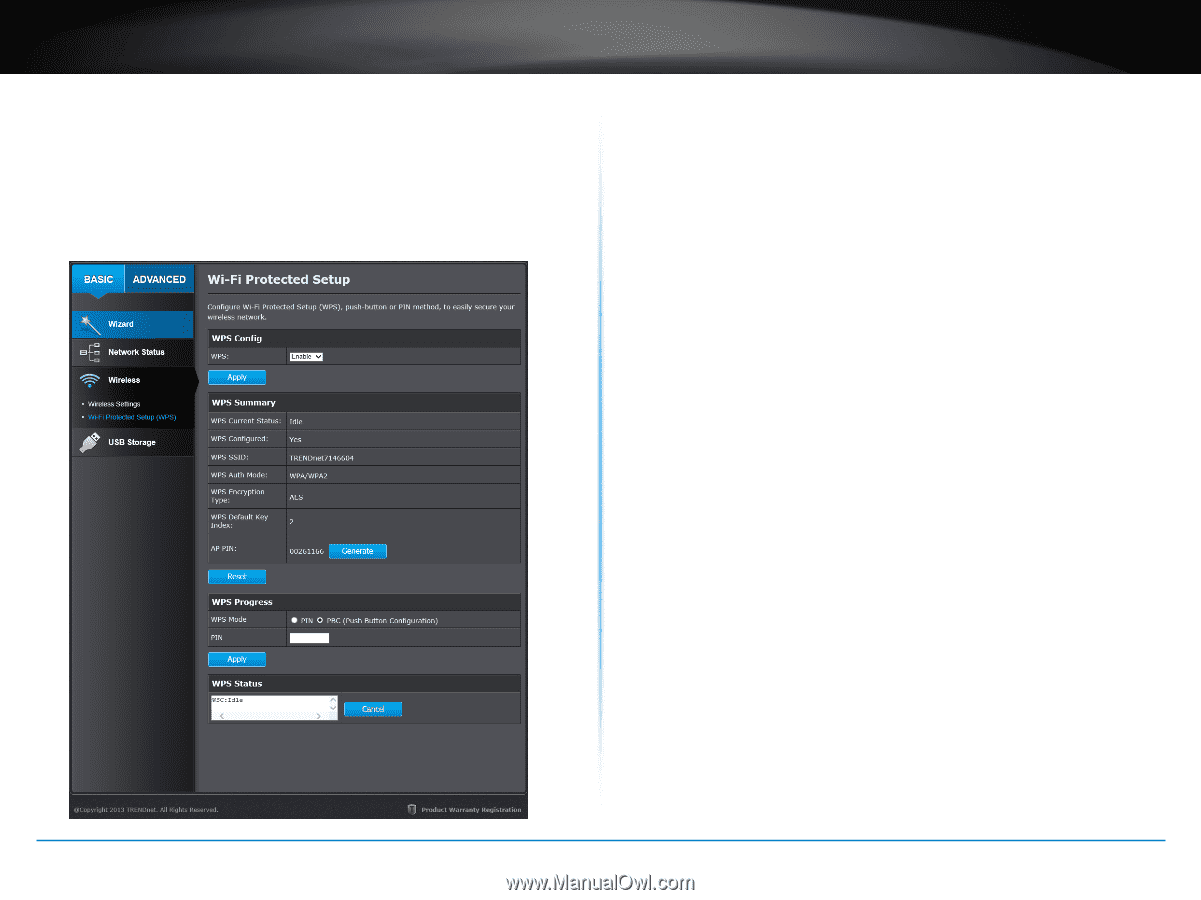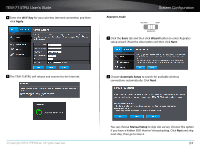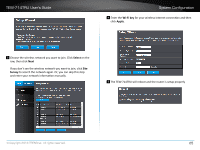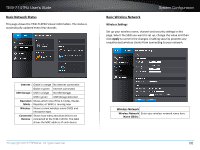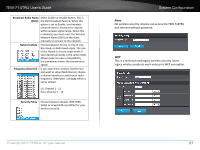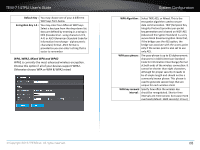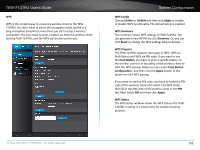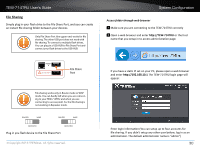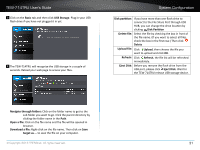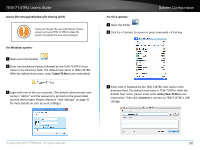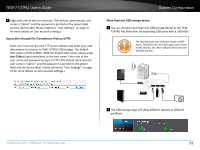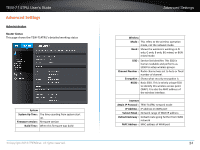TRENDnet TEW-714TRU User's Guide - Page 31
WPS Summary, WPS Status, WPS Config, WPS Progress
 |
View all TRENDnet TEW-714TRU manuals
Add to My Manuals
Save this manual to your list of manuals |
Page 31 highlights
TEW-714TRU User's Guide WPS WPS is the simplest way to connect a wireless client to the TEW714TRU. You don't have to select the encryption mode and fill in a long encryption passphrase every time you try to setup a wireless connection. You only need to press a button on both the wireless client and the TEW-714TRU, and the WPS will do the rest for you. System Configuration WPS Config Choose Enable or Disable and then click Apply to enable or disable WPS functionality. The default setup is enabled. WPS Summary This summary shows WPS settings of TEW-714TRU. You can generate a new AP PIN by click Generate. Or, you can click Reset to change the WPS settings back to default. WPS Progress The TEW-714TRU supports two types of WPS: WPS via Push Button and WPS via PIN code. If you want to use the Push Button, you have to push a specific button on the wireless client or in the utility of the wireless client to start the WPS pairing. Make sure you select Push Button Configuration , and then click the Apply button in this section to start WPS pairing. If you want to use the PIN code, you have to know the PIN code of the wireless client and switch it to WPS mode, then fill-in the PIN code of the wireless client in the PIN text field. Select PIN and then click Apply. WPS Status The WPS status window shows the WPS actions the TEW714TRU is taking. It's shown here for trouble shooting purpose. © Copyright 2013 TRENDnet. All rights reserved. 29