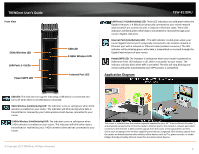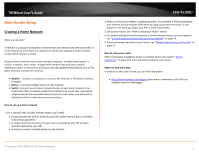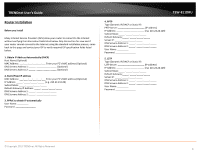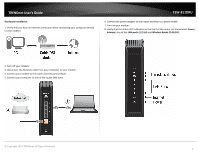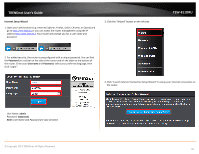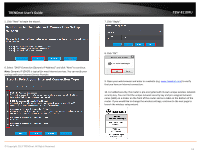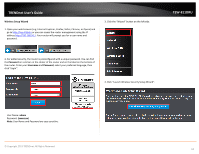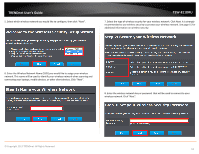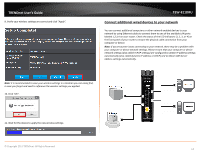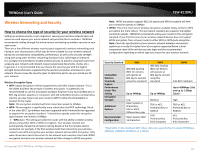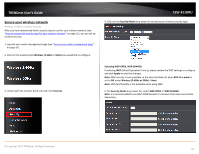TRENDnet TEW-811DRU User's Guide - Page 11
© Copyright 2013 TRENDnet. All Rights Reserved., DHCP Connection Dynamic IP Address - wireless router setup
 |
View all TRENDnet TEW-811DRU manuals
Add to My Manuals
Save this manual to your list of manuals |
Page 11 highlights
TRENDnet User's Guide 5. Click "Next" to begin the wizard . 7. Click "Apply". TEW-811DRU 6. Select "DHCP Connection (Dynamic IP Address)" and click "Next" to continue. Note: Dynamic IP (DHCP) is typical for most Internet services. You can verify your settings with your Internet Service Provider. 8. Click "OK". 9. Open your web browser and enter in a website (e.g. www.trendnet.com) to verify that you have an Internet connection. 10. For added security, the router is pre-encrypted with its own unique wireless network security key. You can find the unique network security key and pre-assigned network name (SSID) on a sticker on the front of the router and on a label on the bottom of the router. If you would like to change the wireless settings, continue to the next page to launch the wireless setup wizard. © Copyright 2013 TRENDnet. All Rights Reserved. 11