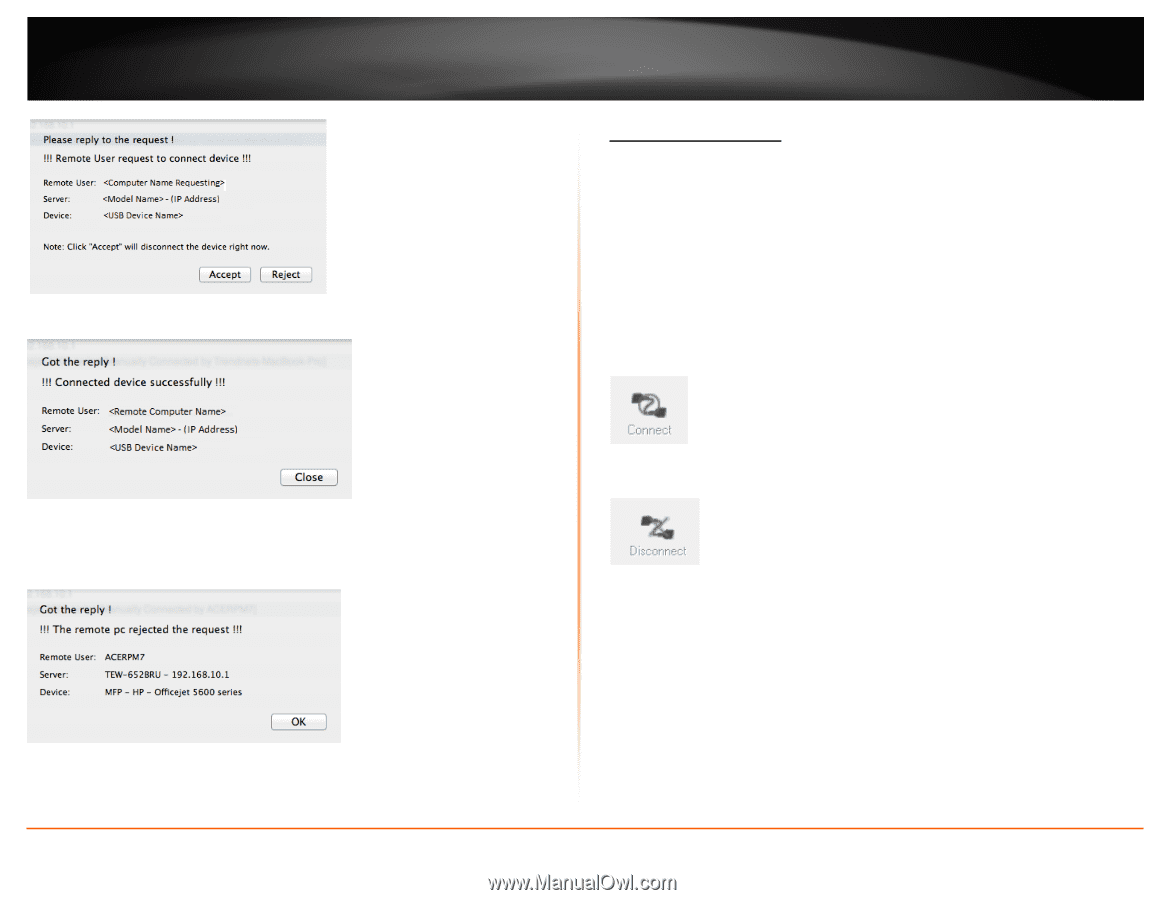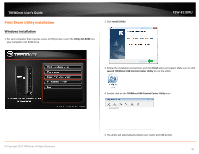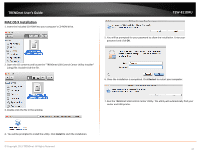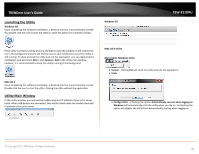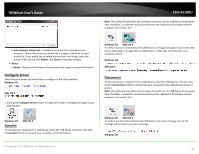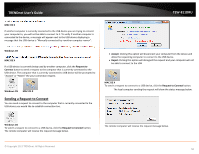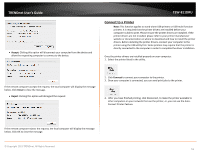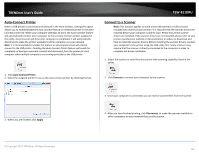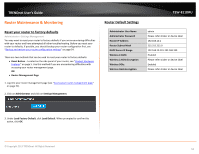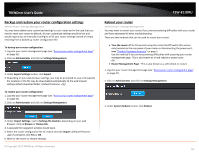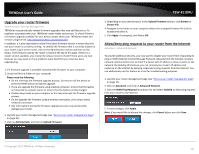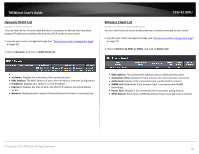TRENDnet TEW-811DRU User's Guide - Page 51
Connect to a Printer, Accept, Close, Reject, Connect
 |
View all TRENDnet TEW-811DRU manuals
Add to My Manuals
Save this manual to your list of manuals |
Page 51 highlights
TRENDnet User's Guide • Accept: Clicking this option will disconnect your computer from the device and allow the requesting computer to connect to the device. TEW-811DRU Connect to a Printer Note: This function applies to stand-alone USB printers or USB multi-function printers. It is required that the printer drivers are installed before your computer is able to print. Please ensure the printer drivers are installed. If the printer drivers are not installed, please refer to your printer manufacturer website or documentation on where to download and how to install the printer drivers. Before installing the printer drivers, connect your computer to the printer using the USB utility first. Some printers may require that the printer is directly connected to the computer in order to complete the driver installation. Once the printer drivers are installed properly on your computer, 1. Select the printer listed in the utility. If the remote computer accepts the request, the local computer will display the message below. Click Close to close the message. • Reject: Clicking this option will disregard the request. 2. Click Connect to connect your computer to the printer. 3. Once your computer is connected, you can send print jobs to the printer. 4. After you have finished printing, click Disconnect, to make the printer available to other computers on your network that use the printer, or, you can use the AutoConnect Printer Feature. If the remote computer rejects the request, the local computer will display the message below. Click OK to close the message. © Copyright 2013 TRENDnet. All Rights Reserved. 51