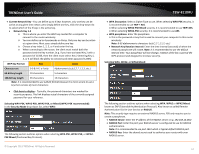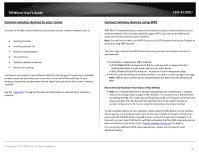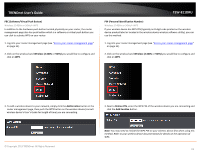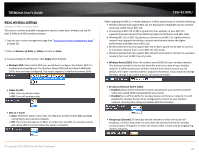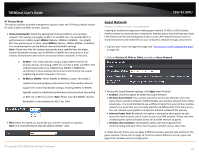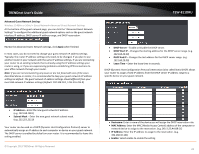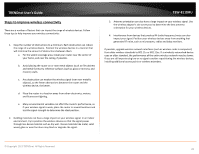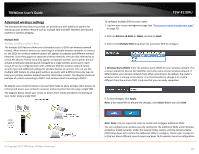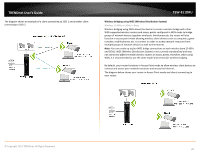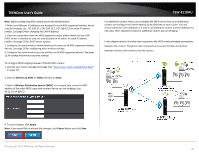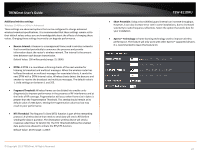TRENDnet TEW-811DRU User's Guide - Page 22
Advanced Guest Network Settings, Apply, IP Address, Subnet Mask, DHCP Server, DHCP Start IP
 |
View all TRENDnet TEW-811DRU manuals
Add to My Manuals
Save this manual to your list of manuals |
Page 22 highlights
TRENDnet User's Guide Advanced Guest Network Settings Wireless (2.4GHz or 5GHz) > Guest Network>Advanced Guest Network Settings At the bottom of the guest network page, you can click the "Advanced Guest Network Settings" to configure the additional guest network options such as the guest network interface IP address, DHCP server IP address range, and DHCP reservation. Review the Advanced Guest Network settings, click Apply when finished. In most cases, you do not need to change your guest network IP address settings. Typically, the router IP address settings only needs to be changed, if you plan to use another router in your network with the same IP address settings, if you are connecting your router to an existing network that is already using the IP address settings your router is using, or if you are experiencing problems establishing VPN connections to your office network through your router. Note: If you are not encountering any issues or are not faced with one of the cases described above or similar, it is recommended to keep your guest network sIP address settings as default. The guest network IP address settings should different from your local LAN network IP address settings (Default: 192.168.10.1 / 255.255.255.0) TEW-811DRU • DHCP Server - Enable or Disable the DHCP server. • DHCP Start IP - Changes the starting address for the DHCP server range. (e.g. 192.168.20.20) • DHCP End IP - Changes the last address for the DHCP server range. (e.g. 192.168.20.30) • Lease Time - Enter the lease time in seconds. DHCP (Dynamic Host Configuration Protocol) reservation (also called Static DHCP) allows your router to assign a fixed IP address from the DHCP server IP address range to a specific device on your guest network. • IP Address - Enter the new guest network IP address. (e.g. 192.168.100.1) • Subnet Mask - Enter the new guest network subnet mask. (e.g. 255.255.255.0) Your router can be used as a DHCP (Dynamic Host Configuration Protocol) server to automatically assign an IP address to each computer or device on your guest network. The DHCP server is enabled by default on your router. It is recommended to leave this setting enabled. © Copyright 2013 TRENDnet. All Rights Reserved. • Hostname: Enter a name of the device you will assign the DHCP reservation rule. • MAC Address: Enter the MAC (Media Access Control) address of the computer or network device to assign to the reservation. (e.g. 00:11:22:AA:BB:CC) • IP Address: Enter the IP address to assign to the reservation. (e.g. 192.168.10.101) • Enable: Select enable to enable the setting 22