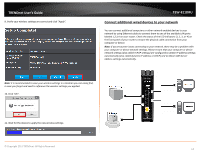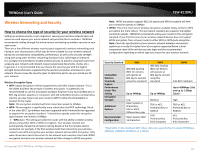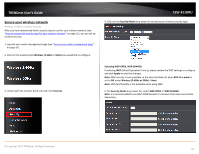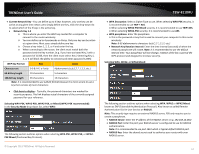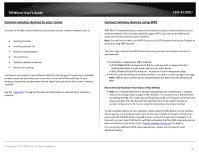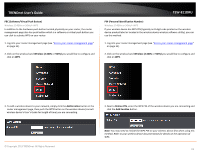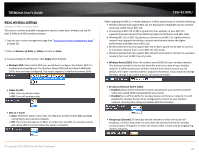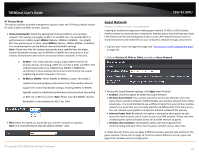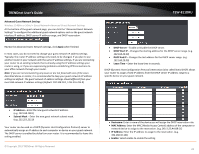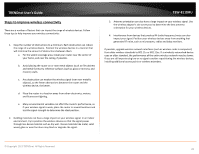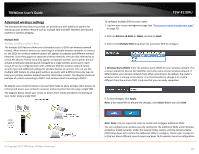TRENDnet TEW-811DRU User's Guide - Page 19
PBC Software/Virtual Push Button, Wireless 2.4GHz, Add Enrollee, PIN Personal Identification Number
 |
View all TRENDnet TEW-811DRU manuals
Add to My Manuals
Save this manual to your list of manuals |
Page 19 highlights
TRENDnet User's Guide PBC (Software/Virtual Push Button) Wireless (2.4GHz or 5GHz)> WPS In addition to the hardware push button located physically on your router, the router management page also has push button which is a software or virtual push button you can click to activate WPS on your router. 1. Log into your router management page (see "Access your router management page" on page 31). 2. Click on the wireless band Wireless (2.4GHz or 5GHz) you would like to configure and click on WPS. TEW-811DRU PIN (Personal Identification Number) Wireless (2.4GHz or 5GHz)> WPS If your wireless device has WPS PIN (typically an 8-digit code printed on the wireless device product label or located in the wireless device wireless software utility), you can use this method. 1. Log into your router management page (see "Access your router management page" on page 31). 2. Click on the wireless band Wireless (2.4GHz or 5GHz) you would like to configure and click on WPS. 3. To add a wireless device to your network, simply click the Add Enrollee button in the router management page, then push the WPS button on the wireless device (consult wireless device's User's Guide for length of time) you are connecting. 3. Next to Station PIN, enter the WPS PIN of the wireless device you are connecting and click the Add Enrollee button. © Copyright 2013 TRENDnet. All Rights Reserved. Note: You may need to initiate the WPS PIN on your wireless device first when using this method. Refer to your wireless device documentation for details on the operation of WPS. 19