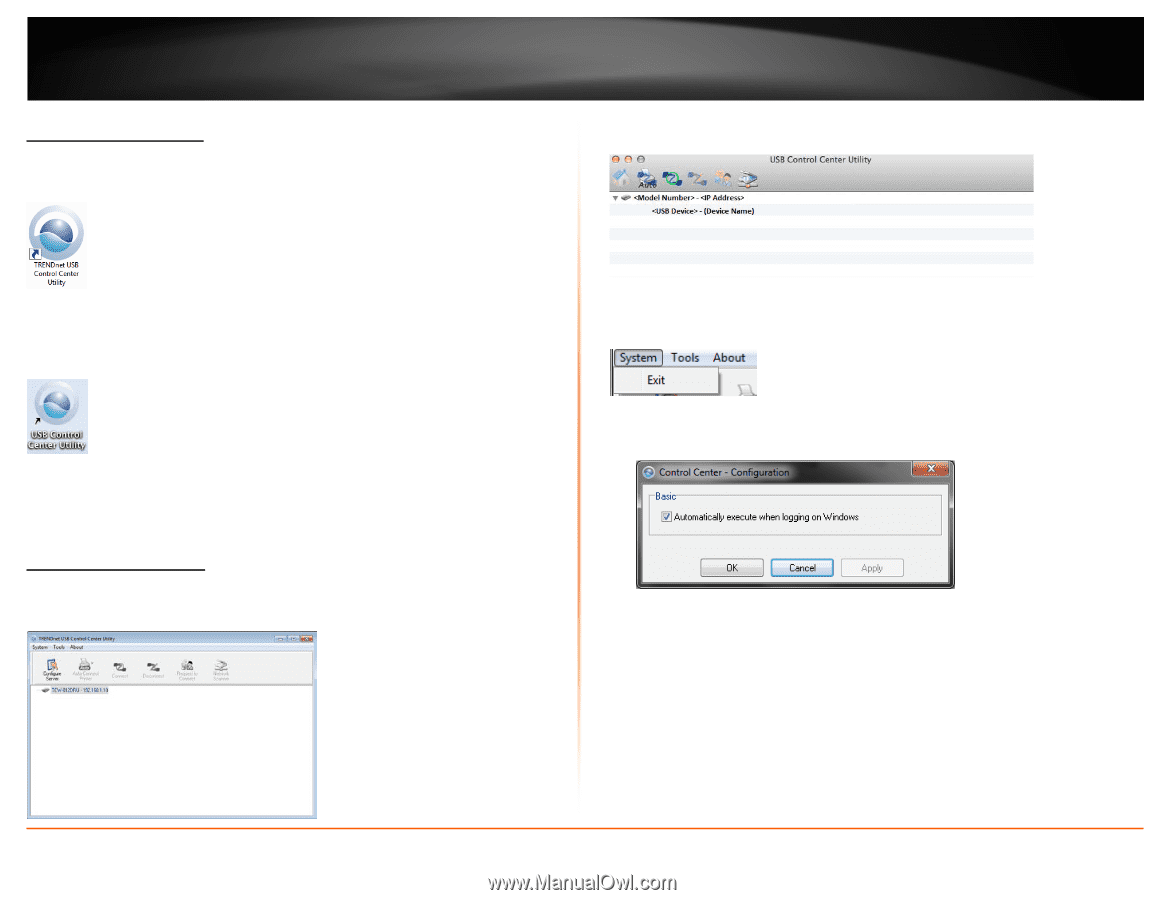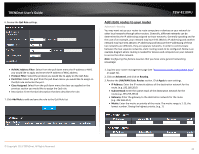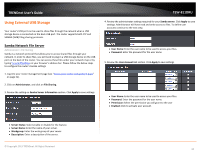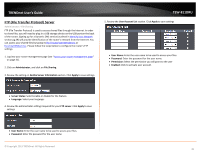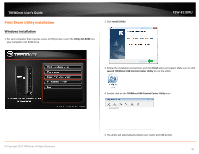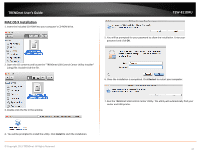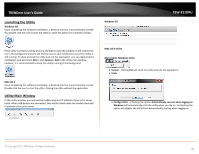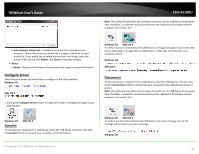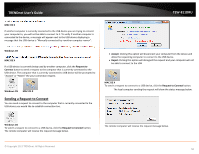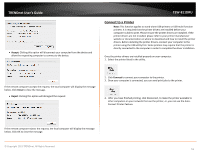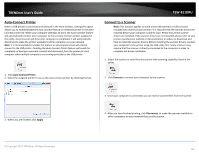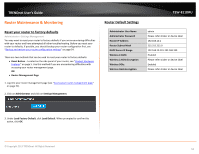TRENDnet TEW-811DRU User's Guide - Page 48
Launching the Utility, Utility Main Window, Windows OS, System > Exit, MAC OS X, MAC OS X Utility
 |
View all TRENDnet TEW-811DRU manuals
Add to My Manuals
Save this manual to your list of manuals |
Page 48 highlights
TRENDnet User's Guide Launching the Utility Windows OS Upon completing the software installation, a desktop shortcut is automatically created. You double click the icon to start the utility or open the utility if it is already running. Windows OS TEW-811DRU If the utility is already running and you attempt to close the window, it will continue to run in the background and you will find the icon in your notification area if the utility is still running. To close and exit the utility and exit the application, you can right-click the notification icon and select Exit or click System > Exit in the utility main window, however, it is recommended to keep this utility running in the background. MAC OS X Upon completing the software installation, a desktop shortcut is automatically created. Double-click the icon to start the utility. Closing the utility will exit the application. Utility Main Window In the utility window, you will see the model name and IP address of your print server listed. When USB devices are connected, they will be listed under the model name and IP address of the print server. MAC OS X Utility Menu Items (Windows Only) • System - Clicking Exit will close the utility and exit the application. • Tools o Configuration - Checking the option Automatically execute when logging on Windows will automatically start the utility when you log on. Unchecking the option will disable the utility from automatically starting when logging on. © Copyright 2013 TRENDnet. All Rights Reserved. 48