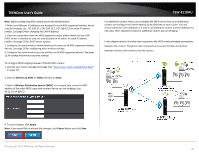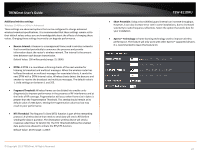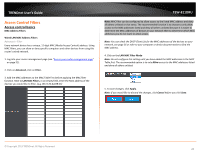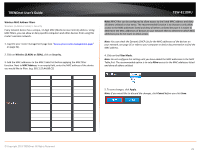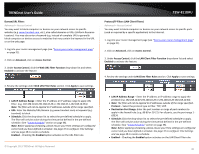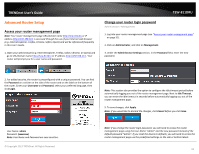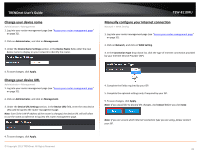TRENDnet TEW-811DRU User's Guide - Page 31
Advanced Router Setup, Access your router management Change your router login password - reset
 |
View all TRENDnet TEW-811DRU manuals
Add to My Manuals
Save this manual to your list of manuals |
Page 31 highlights
TRENDnet User's Guide Advanced Router Setup Access your router management page Note: Your router management page URL/domain name http://tew-811dru or IP address http://192.168.10.1 is accessed through the use of your Internet web browser (e.g. Internet Explorer, Firefox, Chrome, Safari, Opera) and will be referenced frequently in this User's Guide. 1. Open your web browser (e.g. Internet Explorer, Firefox, Safari, Chrome, or Opera) and go to URL/domain name http://tew-811dru or IP address http://192.168.10.1. Your router will prompt you for a user name and password. TEW-811DRU Change your router login password Administrator > Management 1. Log into your router management page (see "Access your router management page" on page 31). 2. Click on Administrator, and click on Management. 3. Under the Administrator Settings section, in the Password field, enter the new password. 2. For added security, the router is preconfigured with a unique password. You can find the Password on a sticker on the side of the router and on the label on the bottom of the router. Enter your Username and Password, select your preferred language, then click Login. Note: This section also provides the option to configure the idle timeout period before automatically logging you out of the router management page. Next to Idle Timeout, you can enter the idle timeout in seconds before automatically logging you out of the router management page. 5. To save changes, click Apply. Note: If you would like to discard the changes, click Cancel before you click Save. User Name: admin Password: (xxxxxxxx) Note: User Name and Password are case sensitive. © Copyright 2013 TRENDnet. All Rights Reserved. Note: If you change the router login password, you will need to access the router management page using the User Name "admin" and the new password instead of the default password "admin". If you reset the device to defaults, you will need to access the router management page use the predefined settings on the side or bottom labels. 31