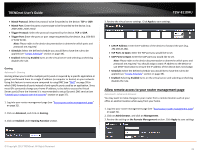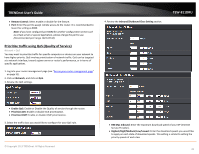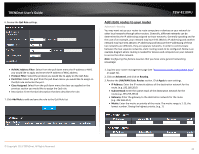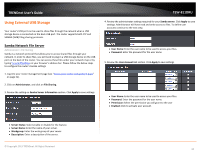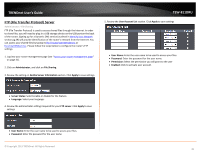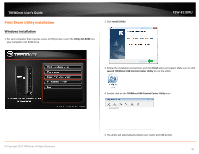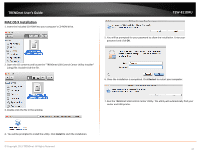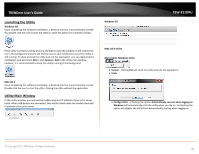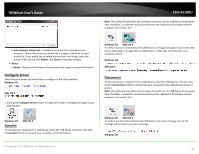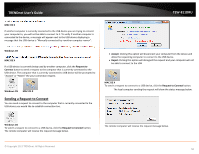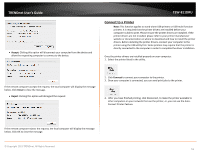TRENDnet TEW-811DRU User's Guide - Page 46
Print Share Utility Installation, Windows Installation
 |
View all TRENDnet TEW-811DRU manuals
Add to My Manuals
Save this manual to your list of manuals |
Page 46 highlights
TRENDnet User's Guide Print Share Utility Installation Windows Installation 1. For each computer that requires access to USB printer, insert the Utility CD-ROM into your computer's CD-ROM Drive. 2. Click Install Utility TEW-811DRU 3. Follow the installation instructions and click Finish when prompted. Make sure to click Launch TRENDnet USB Control Center Utility to run the utility. 4. Double click on the TRENDnet USB Control Center Utility icon © Copyright 2013 TRENDnet. All Rights Reserved. 5. The utility will automatically detect your router and USB printer. 46
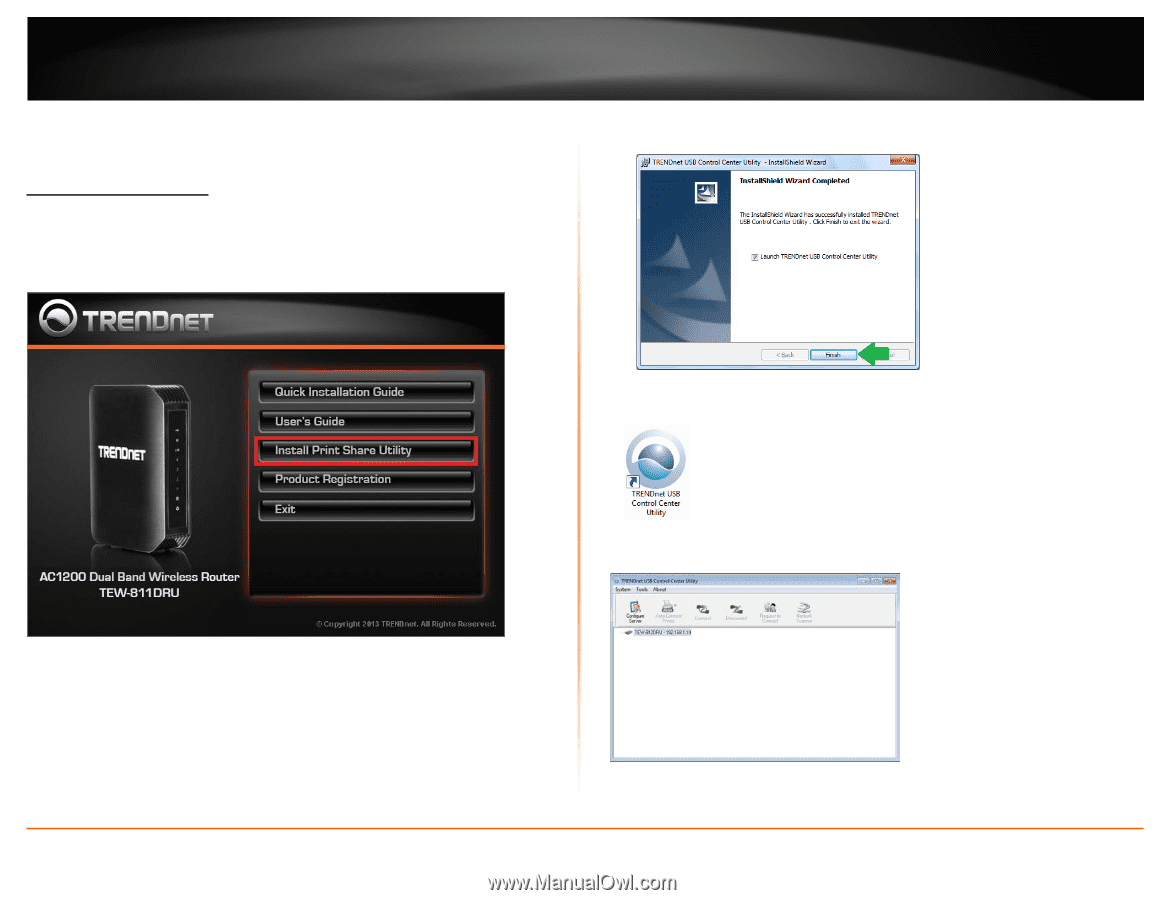
© Copyright 2013 TRENDnet. All Rights Reserved.
TRENDnet User’s Guide
TEW-811DRU
46
Print Share Utility Installation
Windows Installation
1.
For each computer that requires access to USB printer, insert the
Utility CD-ROM
into
your computer's CD-ROM Drive.
2.
Click
Install Utility
3.
Follow the installation instructions and click
Finish
when prompted. Make sure to click
Launch TRENDnet USB Control Center Utility
to run the utility.
4.
Double click on the
TRENDnet USB Control Center Utility
icon
5.
The utility will automatically detect your router and USB printer.