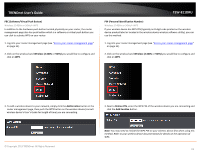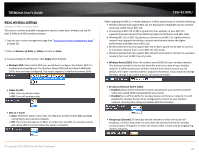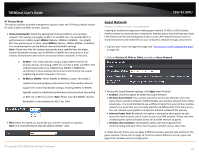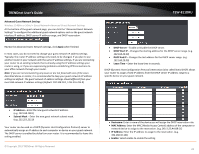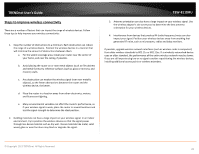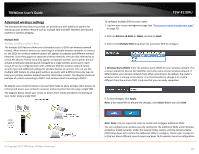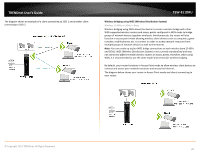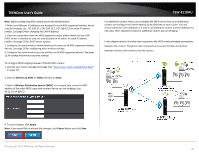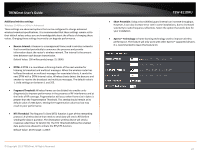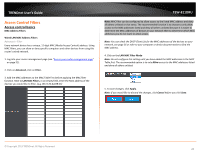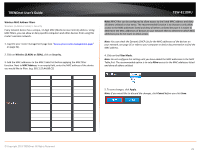TRENDnet TEW-811DRU User's Guide - Page 24
Advanced wireless settings, Multiple SSID, Wireless 2.4GHz, Basic, Wireless Name SSID, Apply
 |
View all TRENDnet TEW-811DRU manuals
Add to My Manuals
Save this manual to your list of manuals |
Page 24 highlights
TRENDnet User's Guide Advanced wireless settings The advanced wireless features provide can provide you with additional options for setting up your wireless network such as multiple SSID and WDS (Wireless Distribution System) or wireless bridging. Multiple SSID Wireless (2.4GHz or 5GHz) > Basic The multiple SSID feature allows you to broadcast up to 3 SSIDs (or wireless network names). When wireless devices are searching for available wireless networks to connect to, the SSIDs (or wireless network names) will appear as separate and different wireless networks. Since they appear as separate wireless networks, they are also referred to as virtual APs (Access Points) since they appear as separate wireless access points but are actually all being broadcasting and managed by a single wireless access point. Each virtual AP can be configured each with a different SSID (or wireless network name), security type and additional settings for wireless devices to connect. You can use the multiple SSID feature to setup guest wireless accounts with a different security type to keep your primary wireless network security information private. The diagram shows an example of a client connecting to SSID 1 and another client connecting to SSID 2. By default, your router functions in Access Point mode to allow wireless client devices to connect and access your network resources and access the Internet using a single SSID. The diagram below shows your router in Access Point mode and clients connecting to your router using a single SSID. TEW-811DRU To configure multiple SSID on your router: 1. Log into your router management page (see "Access your router management page" on page 31). 2. Click on Wireless (2.4GHz or 5GHz) and click on Basic. 3. Click on the Multiple SSID drop-down list and select SSID to configure. 4. Wireless Name (SSID): Enter the wireless name (SSID) for your wireless network. This acronym stands for Service Set Identifier and is the name of your wireless network. It differentiates your wireless network from others around you. By default, the router's wireless name is unique to the device. It is recommended to change it to a name different from the primary SSID 1 and one that you can easily remember. 5. To save changes, click Apply. Note: If you would like to discard the changes, click Cancel before you click Save. © Copyright 2013 TRENDnet. All Rights Reserved. Note: Note: You can repeat the steps to enable and configure additional SSIDs. You can configure your wireless security settings for the additional SSIDs under Wireless (2.4GHz or 5GHz)>Security. Under the Security Policy section, click the Wireless Name (SSID) drop-down list to select the additional SSIDs to configure. Please refer to page 15 to find out about different security types and page 16 for wireless security configuration. 24