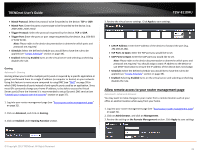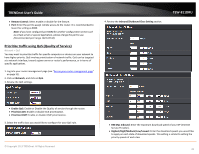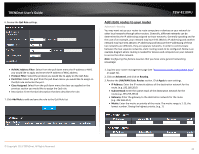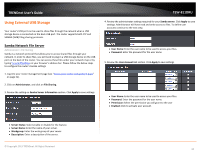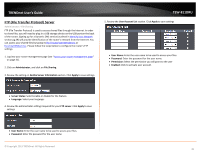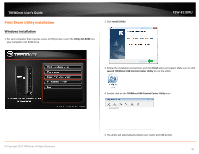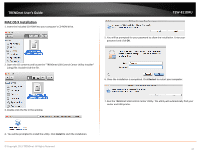TRENDnet TEW-811DRU User's Guide - Page 42
Prioritize traffic using QoS (Quality of Service), Remote Control, Network, Enable QoS, Prioritize ACK
 |
View all TRENDnet TEW-811DRU manuals
Add to My Manuals
Save this manual to your list of manuals |
Page 42 highlights
TRENDnet User's Guide • Remote Control: Select enable or disable for the feature. • Port: Enter the port to assign remote access to the router. It is recommended to leave this setting as 8080. Note: If you have configured port 8080 for another configuration section such as virtual server or special application, please change the port to use. (Recommended port range 1024-65534) Prioritize traffic using QoS (Quality of Service) Network > QoS You may want to prioritize traffic for specific computers or devices on your network to have higher priority. QoS involves prioritization of network traffic. QoS can be targeted at a network interface, toward a given server or router's performance, or in terms of specific applications. 1. Log into your router management page (see "Access your router management page" on page 31). 2. Click on Network, and click on QoS. 3. Review the QoS settings. 4. Review the Inbound/Outbound Class Setting section. TEW-811DRU • Enable QoS: Enable or Disable the Quality of service through the router. • Prioritize ACK: Enable or disable ACK prioritization. • Prioritize ICMP: Enable or disable ICMP prioritization. 3. Select the traffic class you would like to configure for your QoS rule. © Copyright 2013 TRENDnet. All Rights Reserved. • BW Max Inbound: Enter the maximum download speed of your ISP (Internet Service Provider). • Highest/High/Medium/Low/Lowest: Enter the download speeds you would like to apply on each state of download speeds. This setting is similar to setting the priority speeds of each class 42