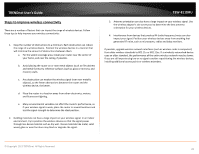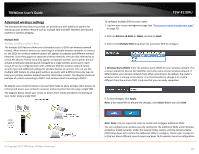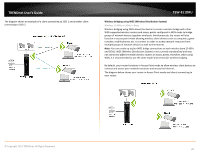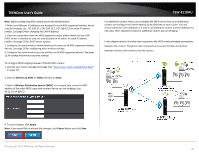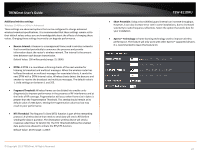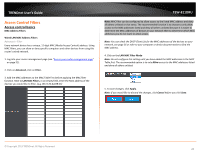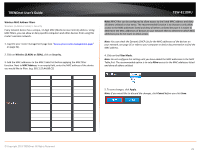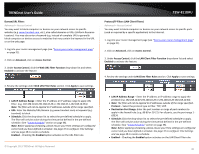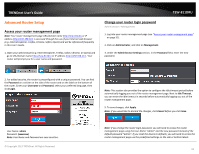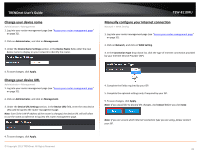TRENDnet TEW-811DRU User's Guide - Page 28
Access Control Filters, MAC Address Filters
 |
View all TRENDnet TEW-811DRU manuals
Add to My Manuals
Save this manual to your list of manuals |
Page 28 highlights
TRENDnet User's Guide Access Control Filters Access control basics MAC Address Filters Wired LAN MAC Address Filters Advanced > Filter Every network device has a unique, 12-digit MAC (Media Access Control) address. Using MAC filters, you can allow or deny specific computers and other devices from using this router's wired network. 1. Log into your router management page (see "Access your router management page" on page 31). 2. Click on Advanced, click on Filter. 3. Add the MAC addresses to the MAC Table first before applying the MAC filter function. Next to LAN MAC Filters, in an empty field, enter the MAC address of the devices you would like to filter. (e.g. 00:11:22:AA:BB:CC) TEW-811DRU Note: MAC filter can be configured to allow access to the listed MAC address and deny all others unlisted or vice versa. The recommended function is to choose to only allow access to the MAC addresses listed and deny all others unlisted because it is easier to determine the MAC addresses of devices in your network then to determine which MAC addresses you do not want to allow access. Note: You can check the DHCP Client List for the MAC addresses of the devices on your network, see page 56 or refer to your computer or device documentation to find the MAC address. 4. Click on the LAN MAC Filter Mode Note: Do not configure this setting until you have added the MAC addresses to the MAC Table first. The recommended option is to only Allow access to the MAC addresses listed and deny all others unlisted. 5. To save changes, click Apply. Note: If you would like to discard the changes, click Cancel before you click Save. © Copyright 2013 TRENDnet. All Rights Reserved. 28