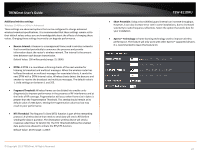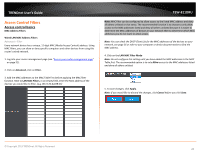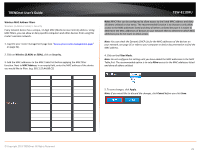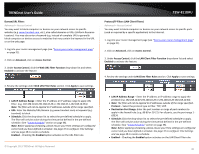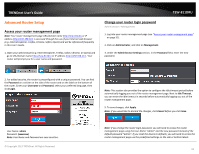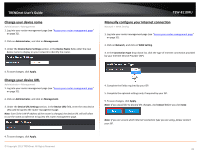TRENDnet TEW-811DRU User's Guide - Page 32
Change your device name, Manually con your Internet connection, Administrator, Management
 |
View all TRENDnet TEW-811DRU manuals
Add to My Manuals
Save this manual to your list of manuals |
Page 32 highlights
TRENDnet User's Guide Change your device name Administrator > Management 1. Log into your router management page (see "Access your router management page" on page 31). 2. Click on Administrator, and click on Management. 3. Under the Device Name Settings section, in the Device Name field, enter the new device name to display on your network to identify the router. TEW-811DRU Manually configure your Internet connection Network > WAN Setting 1. Log into your router management page (see "Access your router management page" on page 31). 2. Click on Network, and click on WAN Setting. 3. In the Connection Type drop-down list, click the type of Internet connection provided by your Internet Service Provider (ISP). 4. To save changes, click Apply. Change your device URL Administrator > Management 1. Log into your router management page (see "Access your router management page" on page 31). 2. Click on Administrator, and click on Management. 3. Under the Device URL Settings section, in the Device URL field, enter the new device URL used to log into the router management page. Note: Even if the LAN IP address of the router is changed, the device URL will still allow to use the name as reference to log into the router management page. 4. Complete the fields required by your ISP. 5. Complete the optional settings only if required by your ISP. 5. To save changes, click Apply. Note: If you would like to discard the changes, click Cancel before you click Save. Note: If you are unsure which Internet connection type you are using, please contact your ISP. 4. To save changes, click Apply. © Copyright 2013 TRENDnet. All Rights Reserved. 32