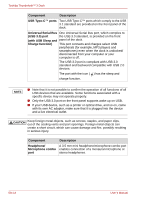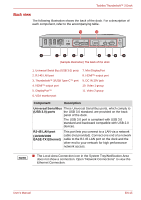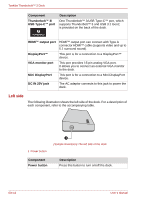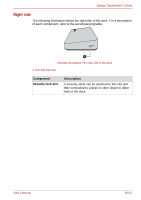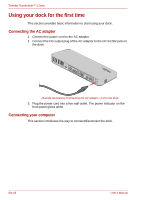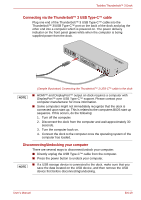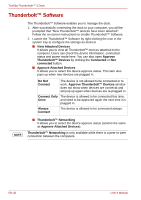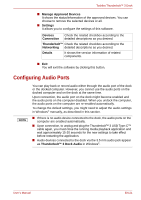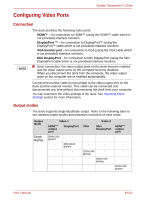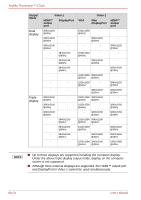Toshiba PA5281U-1PRP Thunderbolt 3 User Guide - Page 19
Connecting via the Thunderbolt™ 3 USB Type-C™ cable, Disconnecting/Undocking your computer
 |
View all Toshiba PA5281U-1PRP manuals
Add to My Manuals
Save this manual to your list of manuals |
Page 19 highlights
Toshiba Thunderbolt™ 3 Dock Connecting via the Thunderbolt™ 3 USB Type-C™ cable Plug one end of the Thunderbolt™ 3 USB Type-C™ cable into the Thunderbolt™ 3/USB Type-C™ port on the back of the dock and plug the other end into a computer which is powered on. The power delivery indicator on the front panel glows white when the computer is being supplied power from the dock. NOTE (Sample Illustration) Connecting the Thunderbolt™ 3 USB-C™ cable to the dock ■ HDMI™ and DisplayPort™ output on dock requires a computer with DisplayPort™ over USB Type-C™ support. Please contact your computer manufacturer for more information. ■ Some computers might not immediately recognize that the dock is connected upon start-up. This is related to the computers BIOS start up sequence. If this occurs, do the following: 1. Turn off the computer. 2. Disconnect the dock from the computer and wait approximately 30 seconds. 3. Turn the computer back on. 4. Connect the dock to the computer once the operating system of the computer has loaded. Disconnecting/Undocking your computer There are several ways to disconnect/undock your computer: ■ Directly unplug the USB Type-C™ cable from the computer. ■ Press the power button to undock your computer. NOTE ■ If a USB storage device is connected to the dock, make sure that you save the data located on the USB device, and then remove the USB device first before disconnecting/undocking. User's Manual EN-19