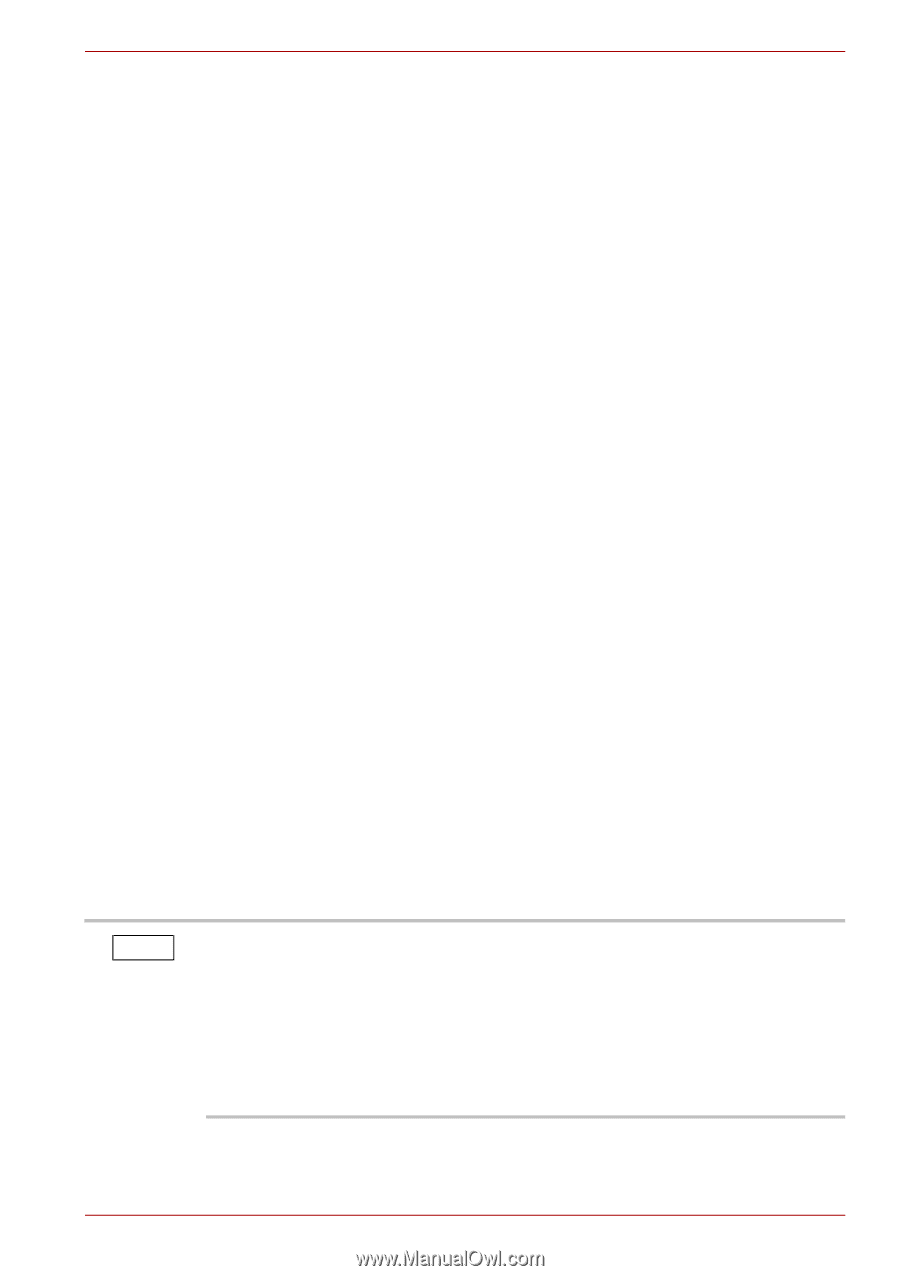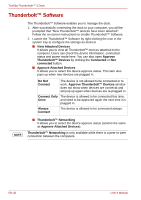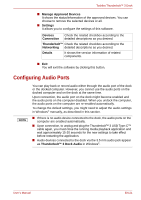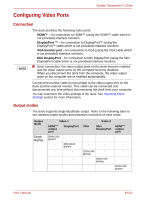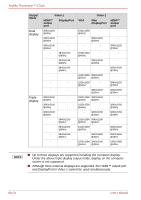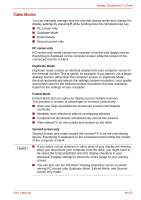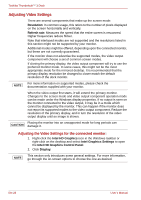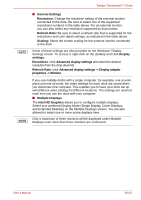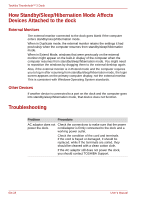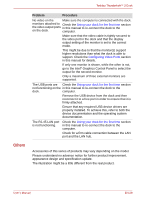Toshiba PA5281U-1PRP Thunderbolt 3 User Guide - Page 25
Video Modes
 |
View all Toshiba PA5281U-1PRP manuals
Add to My Manuals
Save this manual to your list of manuals |
Page 25 highlights
Toshiba Thunderbolt™ 3 Dock Video Modes You can manually manage how the external display works and change the display settings by pressing P while holding down the Windows logo key. ■ PC screen only ■ Duplicate Mode ■ Extend Mode ■ Second screen only PC screen only PC screen only mode causes the computer to be the only display device. Everything is displayed on the computer screen while the screen of the connected monitor is blank. Duplicate Mode Duplicate mode creates an identical display from your computer screen to the external monitor. This is useful, for example, if you want to use a larger desktop monitor rather than the computer screen. In Duplicate Mode, the dock automatically selects the settings (screen resolution, color quality and refresh rate) for the external monitor that allows the best resolution based on the settings of your computer. Extend Mode Extend Mode lets you split your display across multiple monitors. This provides a number of advantages to increase productivity: ■ View your large spreadsheets across two screens with display continuity ■ Multitask more effectively without overlapping windows ■ Compare two documents simultaneously across two screens ■ View videos/TV on one screen and reviews on the other NOTE Second screen only Second Screen only mode causes the monitor/TV to be the only display device. Everything is displayed on the connected screen while the screen of the computer is blank. ■ If you notice certain windows or other parts of your display are missing when you disconnect your computer from the dock, you might need to de-select the Extend desktop onto this display checkbox in your Windows® Display settings to return the entire image to your primary screen. ■ You can also use the Windows® Display properties screen to switch among PC screen only, Duplicate Mode, Extend Mode, and Second screen only mode. User's Manual EN-25