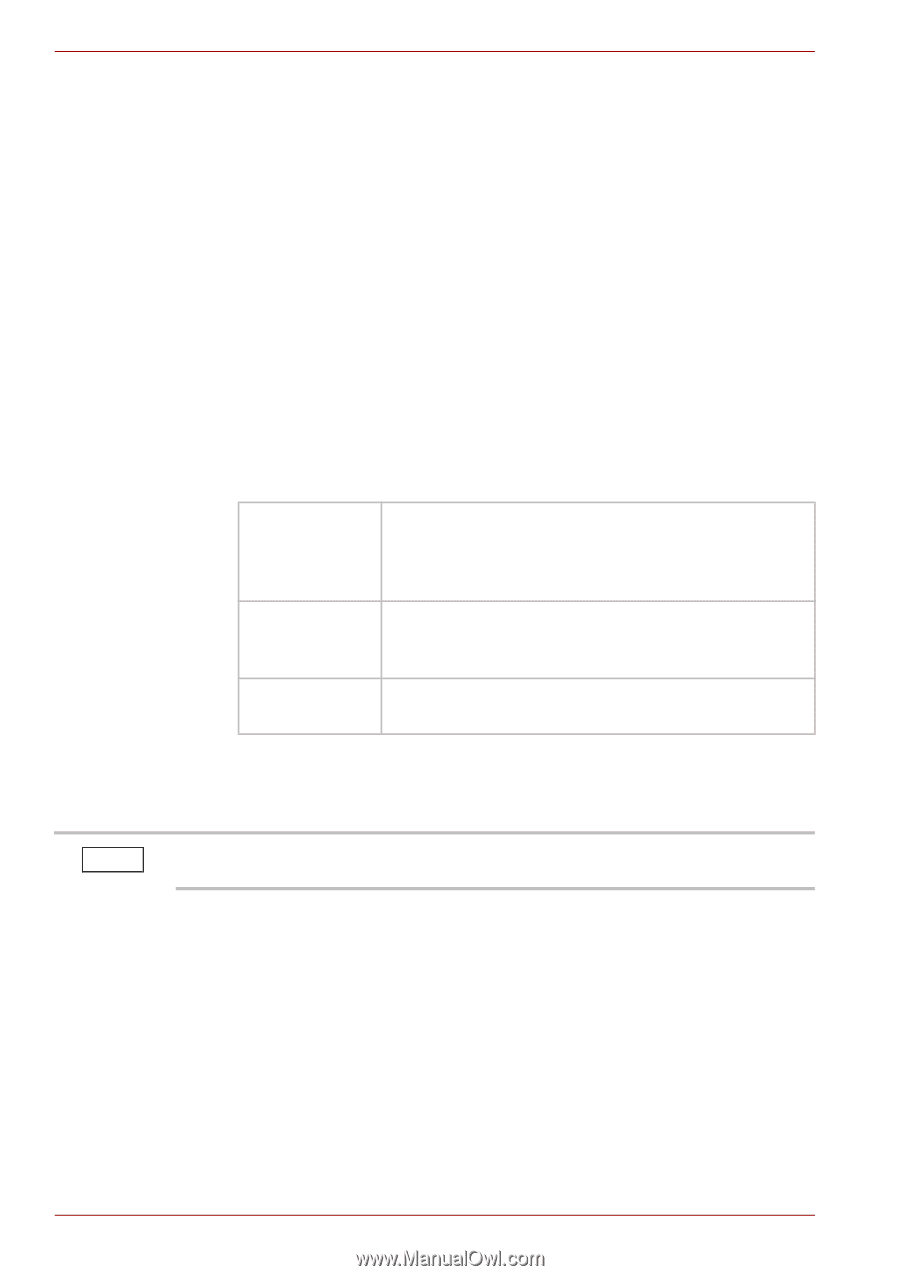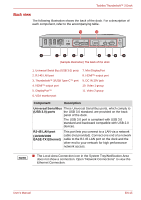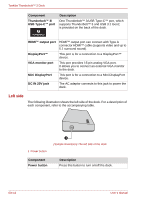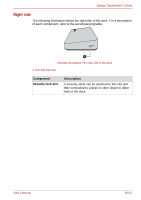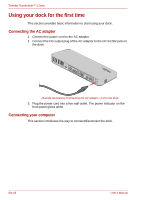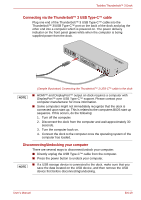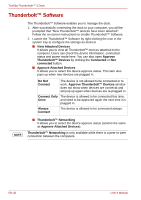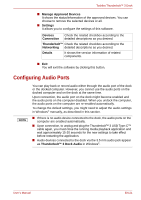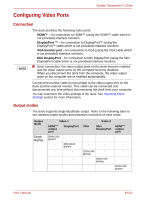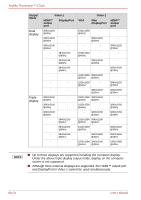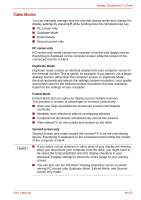Toshiba PA5281U-1PRP Thunderbolt 3 User Guide - Page 20
Thunderbolt™ Software
 |
View all Toshiba PA5281U-1PRP manuals
Add to My Manuals
Save this manual to your list of manuals |
Page 20 highlights
Toshiba Thunderbolt™ 3 Dock Thunderbolt™ Software The Thunderbolt™ Software enables you to manage the dock. 1. After successfully connecting the dock to your computer, you will be prompted that "New Thunderbolt™ devices have been attached". Follow the on-screen instructions to enable Thunderbolt™ Software. 2. Launch the Thunderbolt™ Software by right-clicking the icon in the system tray to configure the settings as desired. ■ View Attached Devices It allows you to view all Thunderbolt™ devices attached to the computer. Users can check the device information, connection status and power mode here. You can also open Approve Thunderbolt™ Devices by clicking the Connected or Not connected button. ■ Approve Attached Devices It allows you to select the device approve status. This item also pops up when new devices are plugged in. Do Not Connect The device is not allowed to be connected or to work. Approve Thunderbolt™ Devices window does not show when devices are connectd and will pop up again when devices are re-plugged in. Connect Only The device is allowed to be connected this time, Once and need to be approved again the next time it is plugged in. Always Connect The device is allowed to be connected always. NOTE ■ Thunderbolt™ Networking It allows you to select the device approve status (actions the same as Approve Attached Devices). Thunderbolt™ Networking is only available while there is a peer-to-peer connection between the computers. EN-20 User's Manual