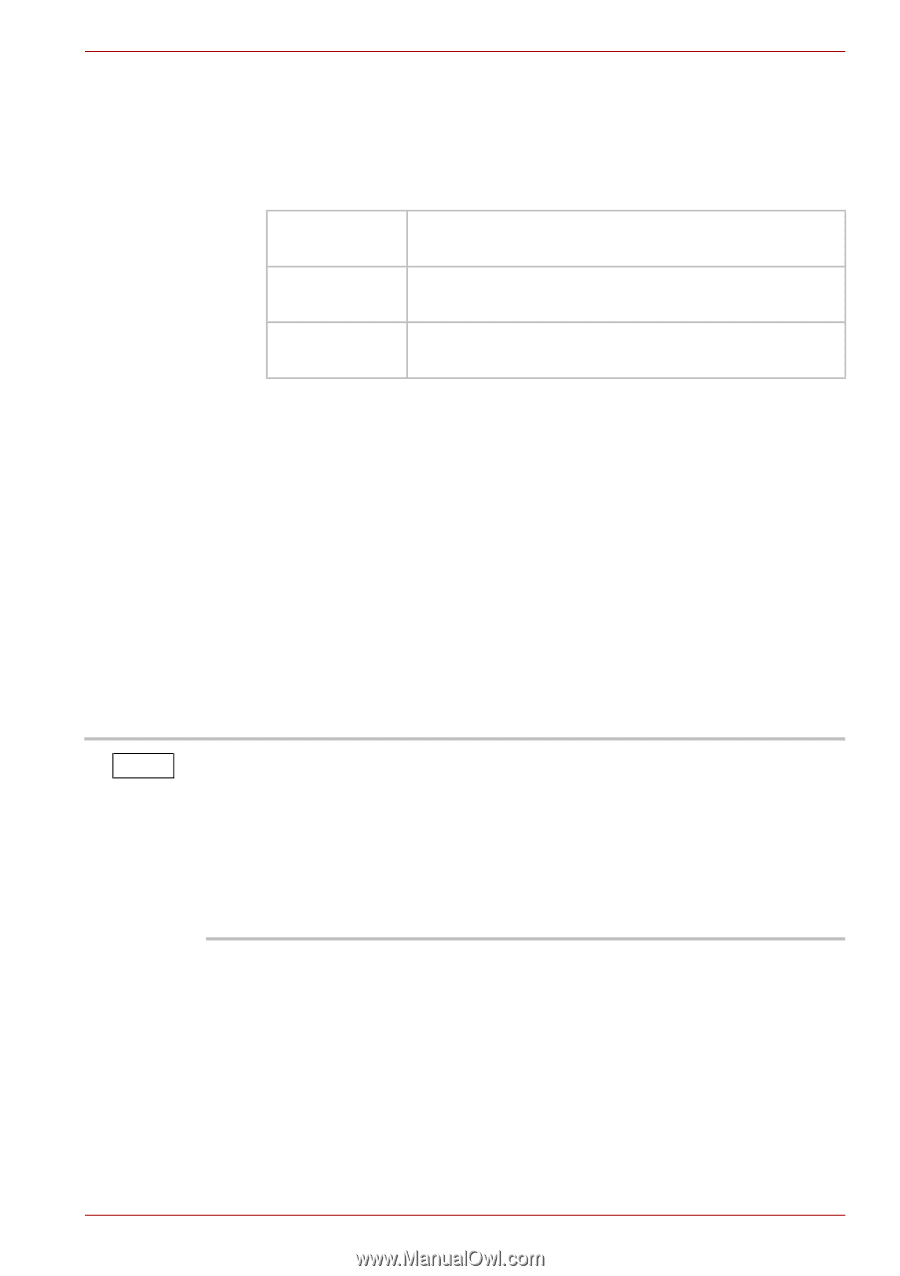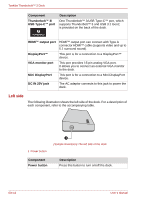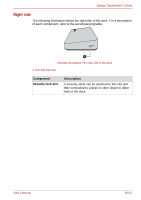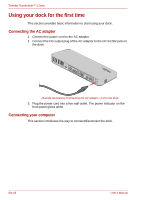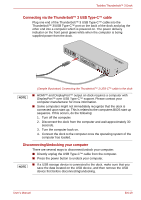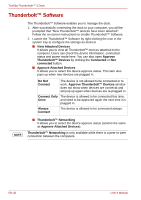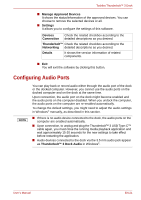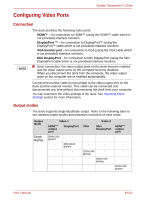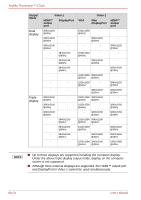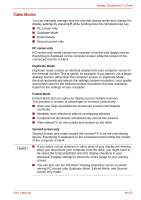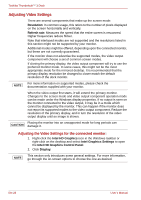Toshiba PA5281U-1PRP Thunderbolt 3 User Guide - Page 21
Configuring Audio Ports
 |
View all Toshiba PA5281U-1PRP manuals
Add to My Manuals
Save this manual to your list of manuals |
Page 21 highlights
Toshiba Thunderbolt™ 3 Dock ■ Manage Approved Devices It shows the status/information of the approved devices. You can choose to remove the selected devices or all. ■ Settings It allows you to configure the settings of this software. Devices Check the related checkbox according to the Connection detailed descriptions as you desired. Thunderbolt™ Check the related checkbox according to the Networking detailed descriptions as you desired. Details It shows the version information of related components. ■ Exit You will exit the software by clicking this button. Configuring Audio Ports NOTE You can play back or record audio either through the audio port of the dock or the docked computer. However, you cannot use the audio ports on the docked computer and on the dock at the same time. Upon connection, the audio port on the dock might become enabled and the audio ports on the computer disabled. When you undock the computer, the audio ports on the computer are re-enabled automatically. To change the default settings, you might need to adjust the audio settings in Windows® manually, as described in this section. ■ If there is no audio device connected to the dock, the audio ports on the computer are enabled automatically. ■ Upon connection, to unplug and plug the Thunderbolt™ 3 USB Type-C™ cable again, you must close the running media playback application and wait approximately 15-20 seconds for the new settings to take effect before restarting the application. ■ Audio devices connected to the dock via the 3.5 mm audio jack appear as Thunderbolt™ 3 Dock Audio in Windows®. User's Manual EN-21