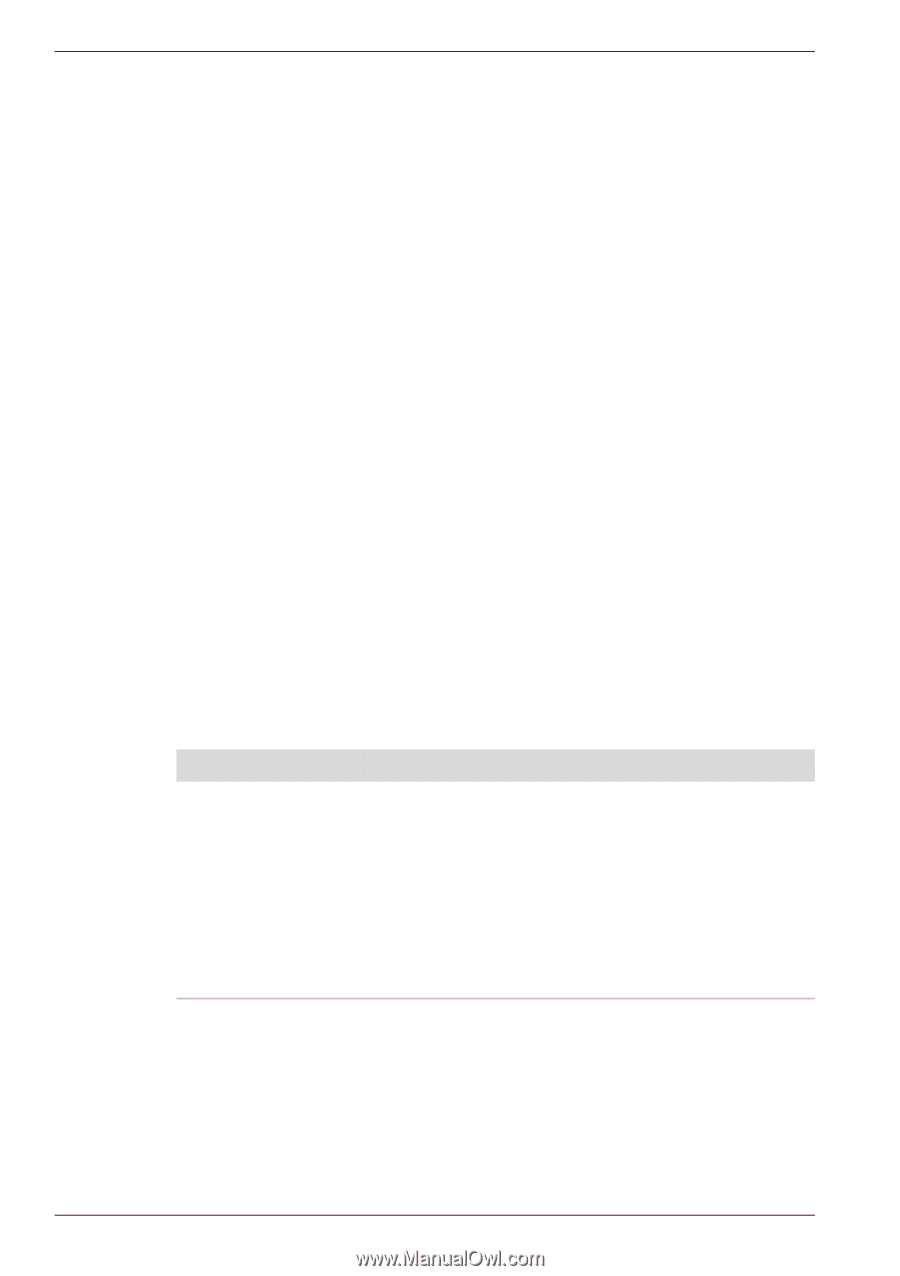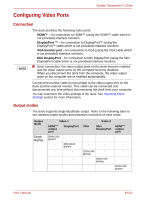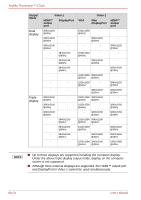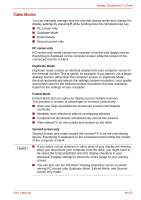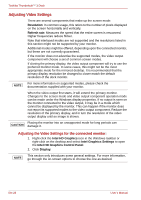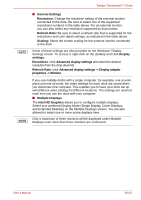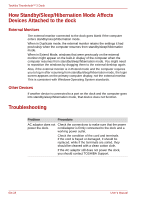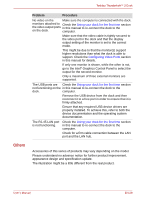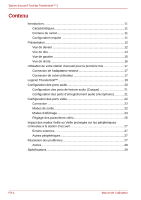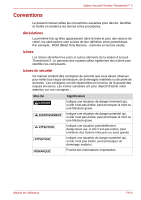Toshiba PA5281U-1PRP Thunderbolt 3 User Guide - Page 28
How Standby/Sleep/Hibernation Mode Affects, Devices Attached to the dock, Troubleshooting
 |
View all Toshiba PA5281U-1PRP manuals
Add to My Manuals
Save this manual to your list of manuals |
Page 28 highlights
Toshiba Thunderbolt™ 3 Dock How Standby/Sleep/Hibernation Mode Affects Devices Attached to the dock External Monitors The external monitor connected to the dock goes blank if the computer enters standby/sleep/hibernation mode. When in Duplicate mode, the external monitor retains the settings it had previoulsly when the computer resumes from standby/sleep/hibernation mode. When in Extend Mode, windows that were previously on the external monitor might appear on the built-in display of the computer when the computer resumes from standby/sleep/hibernation mode. You might need to reposition the windows by dragging them to the external desktop again. Also, if the external monitor is in Extend mode and the computer requires you to log in after resuming from standby/sleep/hibernation mode, the login screen appears on the primary computer display, not the external monitor. This is consistent with Windows Operating System standards. Other Devices If another device is connected to a port on the dock and the computer goes into standby/sleep/hibernation mode, that device does not function. Troubleshooting Problem Procedure AC adaptor does not Check the connections to make sure that the power power the dock. cord/adaptor is firmly connected to the dock and a working power outlet. Check the condition of the cord and terminals. If the cord is frayed or damaged, it should be replaced, while if the terminals are soiled, they should be cleaned with a clean cotton cloth. If the AC adaptor still does not power the dock, you should contact TOSHIBA Support. EN-28 User's Manual