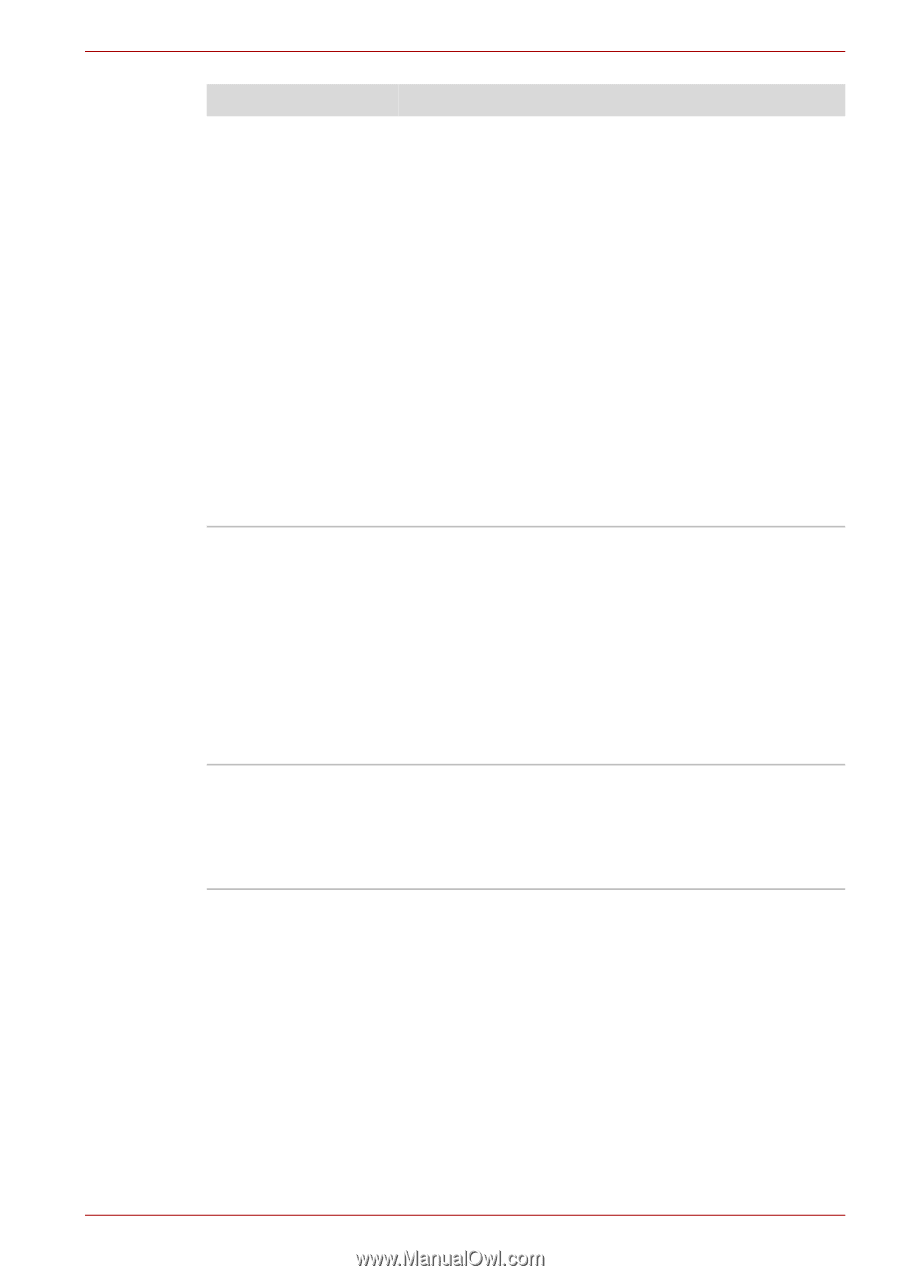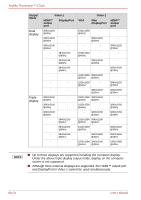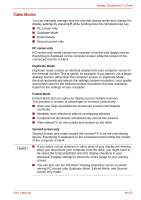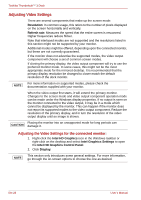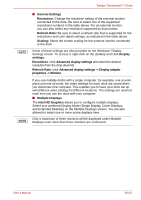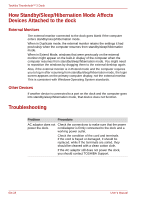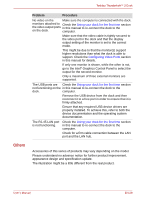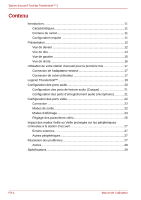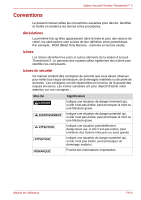Toshiba PA5281U-1PRP Thunderbolt 3 User Guide - Page 29
Others
 |
View all Toshiba PA5281U-1PRP manuals
Add to My Manuals
Save this manual to your list of manuals |
Page 29 highlights
Toshiba Thunderbolt™ 3 Dock Others Problem Procedure No video on the Make sure the computer is connected with the dock. monitors attached to Check the Using your dock for the first time section the video output ports in this manual to re-connect the dock to the on the dock. computer. Make sure that the video cable is tightly secured to the video port in the dock and that the display output setting of the monitor is set to the correct mode. This might be due to that the monitor(s) support higher resolutions than what the dock is able to support. Check the Configuring Video Ports section in this manual for details. If only one monitor is shown, while the other is not, go to the Intel® Graphics Control Panel to select the output for the second monitor. Only a maximum of three external monitors are supported. The USB ports are Check the Using your dock for the first time section not functioning on the in this manual to re-connect the dock to the dock. computer. Remove the USB device from the dock and then reconnect it to a free port in order to ensure that it is firmly attached. Ensure that any required USB device drivers are properly installed. To achieve this, refer to both the device documentation and the operating system documentation. The RJ-45 LAN port is not functioning. Check the Using your dock for the first time section in this manual to re-connect the dock to the computer. Check for a firm cable connection between the LAN port and the LAN hub. Accessories of this series of products may vary depending on the model. Please understand no advance notice for further product improvement, appearance design and specification update. The illustration might be a little different from the real product. User's Manual EN-29