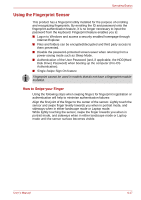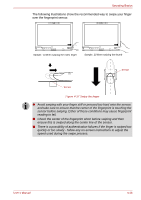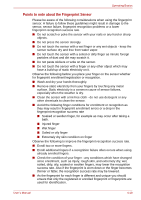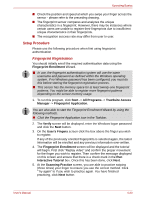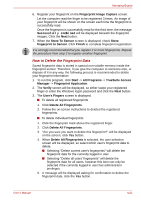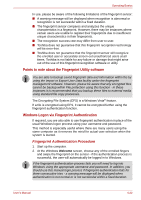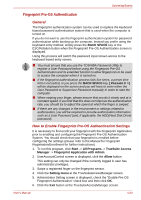Toshiba Portege M700 PPM70C-03W0GC Users Manual Canada; English - Page 118
The following illustrations show the recommended way to swipe your finger
 |
View all Toshiba Portege M700 PPM70C-03W0GC manuals
Add to My Manuals
Save this manual to your list of manuals |
Page 118 highlights
Operating Basics The following illustrations show the recommended way to swipe your finger over the fingerprint sensor. Sample. 1) When swiping the index finger Sample. 2) When swiping the thumb Sensor Sensor Figure 4-17 Swipe the finger ■ Avoid swiping with your finger stiff or pressed too hard onto the sensor, and take care to ensure that the center of the fingerprint is touching the sensor before swiping. Either of these conditions may cause fingerprint reading to fail. ■ Check the center of the fingerprint whorl before swiping and then ensure this is swiped along the center line of the sensor. ■ There is a possibility of authentication failures if the finger is swiped too quickly or too slowly - follow any on-screen instructions to adjust the speed used during the swipe process. User's Manual 4-18