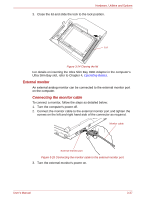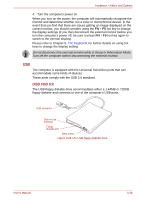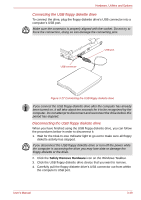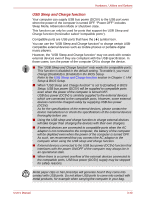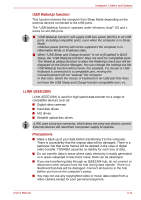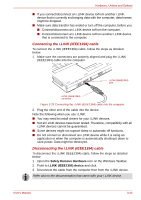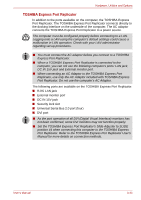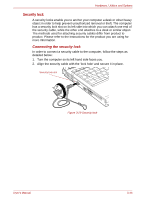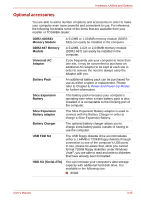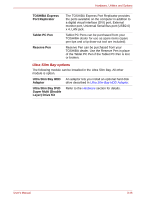Toshiba Portege M700 PPM70C-03W0GC Users Manual Canada; English - Page 95
i.LINK IEEE1394, USB WakeUp function, Precautions
 |
View all Toshiba Portege M700 PPM70C-03W0GC manuals
Add to My Manuals
Save this manual to your list of manuals |
Page 95 highlights
Hardware, Utilities and Options USB WakeUp function This function restores the computer from Sleep Mode depending on the external devices connected to the USB ports. The "USB WakeUp function" operates under Windows Vista® OS and it works for all USB ports. ■ "USB WakeUp function" will supply USB bus power (DC5V) to all USB ports ,including compatible ports, even when the computer is in Sleep Mode. USB bus power (DC5V) will not be supplied if the computer is in Hibernation Mode or shutdown state. ■ When "USB Sleep and Charge function" is set to [Enabled] in BIOS Setup, the "USB WakeUp function" does not work for compatible ports. The WakeUp setting (function to allow the WakeUp) check box will be displayed on the Device Manager. You can change the settings but the USB WakeUp function will not work. For example, if a mouse or USB keyboard is connected to a compatible port, moving the mouse/keyboard will not "wakeup" the computer. In that case, attach the mouse or keyboard to an USB port that does not have the USB Sleep and Charge function-compatible icon ( ). i.LINK (IEEE1394) i.LINK (IEEE1394) is used for high-speed data transfer for a range of compatible devices such as: ■ Digital video cameras ■ Hard disk drives ■ MO drives ■ Writable optical disc drives i.LINK uses a four-pin connector, which does not carry any electric current. External devices will need their own power supply to operate. Precautions ■ Make a back-up of your data before transferring it to the computer. There is a possibility that the original data will be damaged. There is a particular risk that some frames will be deleted in the case of digital video transfer. TOSHIBA assumes no liability for such loss of data. ■ Do not transfer data in areas where static electricity is easily generated or in areas subjected to electronic noise. Data can be destroyed. ■ If you are transferring data through an IEEE1394 hub, do not connect or disconnect other devices from the hub during data transfer. There is a likelihood that data will be damaged. Connect all devices to the hub before you turn on the computer's power. ■ You may not use any copyrighted video or music data copied from a video camera except for your personal enjoyment. User's Manual 3-41