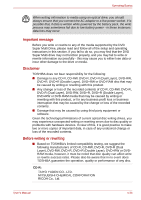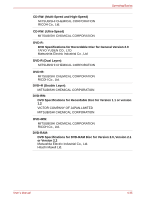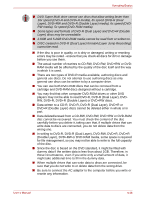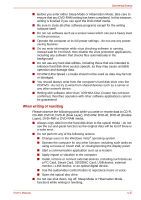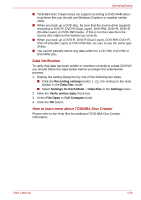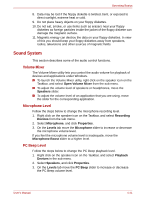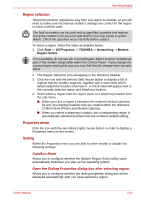Toshiba Portege M700 PPM70C-03W0GC Users Manual Canada; English - Page 139
Data Verification, How to learn more about TOSHIBA Disc Creator, Recording settings, Data Disc
 |
View all Toshiba Portege M700 PPM70C-03W0GC manuals
Add to My Manuals
Save this manual to your list of manuals |
Page 139 highlights
Operating Basics ■ TOSHIBA Disc Creator does not support recording to DVD-RAM discs to achieve this you should use Windows Explorer or another similar utility. ■ When you back up a DVD disc, be sure that the source drive supports recording to DVD-R, DVD-R (Dual Layer), DVD-RW, DVD+R, DVD+R (Double Layer) or DVD+RW media - if this is not the case then the source disc might not be backed up correctly. ■ When you back up a DVD-R, DVD-R (Dual Layer), DVD-RW, DVD+R, DVD+R (Double Layer) or DVD+RW disc, be sure to use the same type of disc. ■ You cannot partially delete any data written to a CD-RW, DVD-RW or DVD+RW disc. Data Verification To verify that data has been written or rewritten correctly to a data CD/DVD you should follow the steps below before you begin the write/rewrite process: 1. Display the setting dialog box by one of the following two steps: ■ Click the Recording settings button ( toolbar in the Data Disc mode. ) for writing on the main ■ Select Settings for Each Mode -> Data Disc in the Settings menu. 2. Mark the Verify written data check box. 3. Select File Open or Full Compare mode. 4. Click the OK button. How to learn more about TOSHIBA Disc Creator Please refer to the Help files for additional TOSHIBA Disc Creator information. User's Manual 4-39