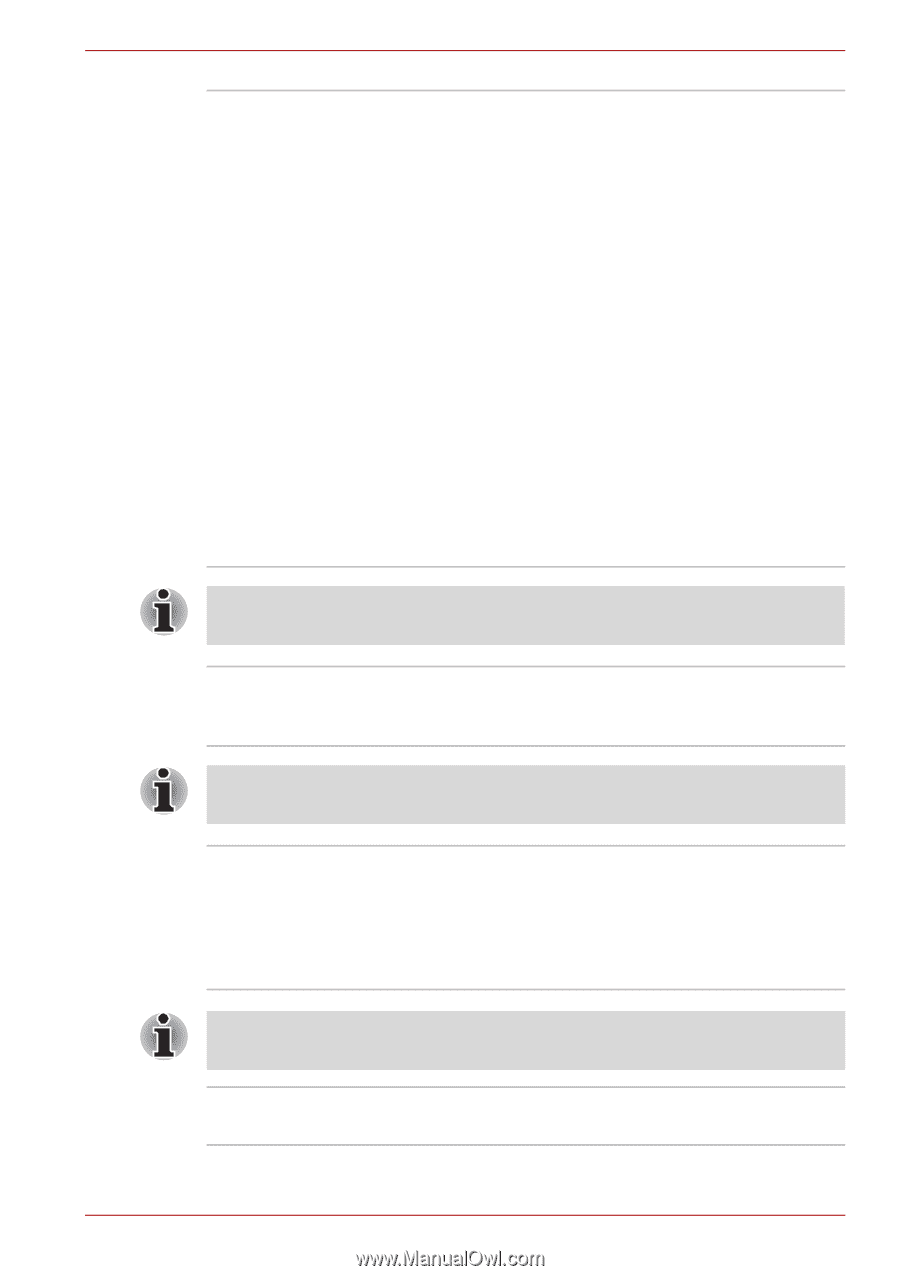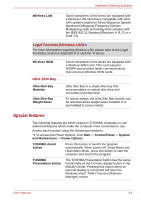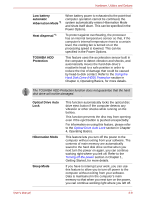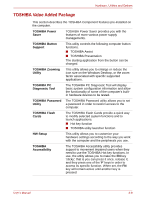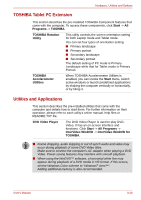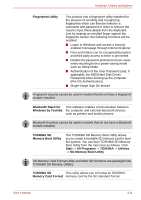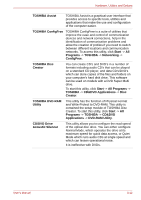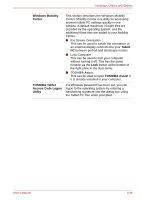Toshiba Portege M700 PPM70C-03W0GC Users Manual Canada; English - Page 65
SD Memory Boot Utility, Memory Card Format
 |
View all Toshiba Portege M700 PPM70C-03W0GC manuals
Add to My Manuals
Save this manual to your list of manuals |
Page 65 highlights
Hardware, Utilities and Options Fingerprint Utility This product has a fingerprint utility installed for the purpose of enrolling and recognizing fingerprints which can then be linked to a username and password in order to remove the need to input these details from the keyboard. Just by swiping an enrolled finger against the fingerprint sensor, the following functions will be enabled: ■ Logon to Windows and access a security enabled homepage through Internet Explorer. ■ Files and folders can be encrypted/decrypted and third party access to them is prevented. ■ Disable the password-protected screen-saver when returning from a power-saving mode such as Sleep Mode. ■ Authentication of the User Password (and, if applicable, the HDD(Hard Disk Drive) Password) when booting up the computer (Pre-OS Authentication). ■ Single-Swipe Sign On feature Fingerprint security cannot be used in models that do not have a fingerprint module installed. Bluetooth Stack for This software enables communication between Windows by Toshiba the computer and external Bluetooth devices such as printers and mobile phones. Bluetooth functions cannot be used in models that do not have a Bluetooth module installed. TOSHIBA SD Memory Boot Utility The TOSHIBA SD Memory Boot Utility allows you to create a bootable SD memory card to start the system. You can boot TOSHIBA SD Memory Boot Utility from the menu bar as follows. Click Start -> All Programs -> TOSHIBA -> Utilities -> SD Memory Boot Utility. SD Memory Card Format Utility and other SD functions are packaged into TOSHIBA SD Memory Utilities. TOSHIBA SD This utility allows you to format an SD/SDHC Memory Card Format memory card by the SD standard format. User's Manual 3-11