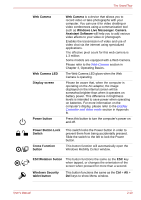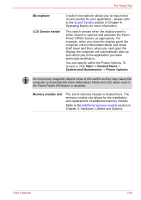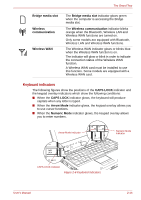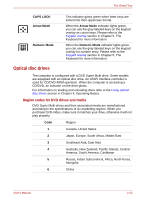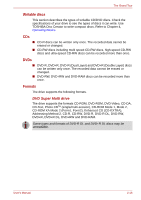Toshiba Portege M700 PPM70C-03W0GC Users Manual Canada; English - Page 47
TOSHIBA Assist, button, TOSHIBA, Presentation button, Display hinge, Fingerprint Sensor
 |
View all Toshiba Portege M700 PPM70C-03W0GC manuals
Add to My Manuals
Save this manual to your list of manuals |
Page 47 highlights
The Grand Tour TOSHIBA Assist button TOSHIBA Presentation button Display hinge Fingerprint Sensor Stereo speakers Keyboard Touch Pad Touch Pad control buttons Press this button to launch the program automatically. When power-off, Sleep Mode and Hibernation Mode, press this button to start the computer and launch the program. The TOSHIBA Presentation button has the same functionality as the Connect display button in the Mobility Center. Pressing this button when an external display is connected will open the Windows Vista® TMM (Transient Multimon Manager) screen. The display hinge allows the display panel to be position at a variety of easy-to-view angles. Rotate the computer on this fulcrum point when switching between Tablet and Laptop modes. This sensor enables you to enroll and recognize a fingerprint. Some models are equipped with a Fingerprint Sensor. For detailed information on Fingerprint Sensor, refer to Chapter 4, Using the Fingerprint Sensor. The speakers emit sound generated by your software as well as audio alarms, such as low battery condition, generated by the system. The internal keyboard provides the embedded numeric overlay keys, dedicated cursor control overlay keys, and Keys. The keyboard is compatible with the IBM® enhanced keyboard. Refer to Chapter 5, The Keyboard, for details. The Touch Pad mouse control device located in the center of the palm rest is used to control the movement of the on-screen pointer. For more information, please refer to the Using the Touch Pad section in Chapter 4, Operating Basics. The control buttons located below the Touch Pad allow you to select menu items or manipulate text and graphics as designated by the on-screen pointer. User's Manual 2-11