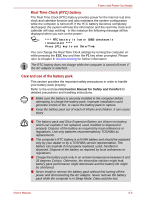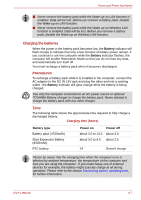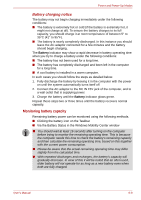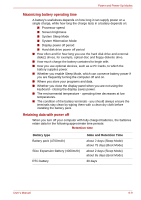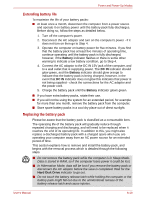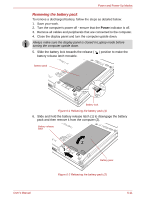Toshiba Portege M700 PPM70C-03W0GC Users Manual Canada; English - Page 173
Removing the battery pack
 |
View all Toshiba Portege M700 PPM70C-03W0GC manuals
Add to My Manuals
Save this manual to your list of manuals |
Page 173 highlights
Power and Power-Up Modes Removing the battery pack To remove a discharged battery, follow the steps as detailed below: 1. Save your work. 2. Turn the computer's power off - ensure that the Power indicator is off. 3. Remove all cables and peripherals that are connected to the computer. 4. Close the display panel and turn the computer upside down. Always make sure the display panel is closed in Laptop mode before turning the computer upside down. 5. Slide the battery lock towards the release ( ) position to make the battery release latch movable. Battery pack Battery lock Figure 6-1 Releasing the battery pack (1) 6. Slide and hold the battery release latch (1) to disengage the battery pack and then remove it from the computer (2). Battery release latch User's Manual Battery pack Figure 6-2 Releasing the battery pack (2) 6-11