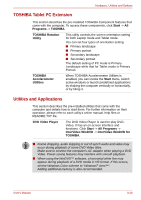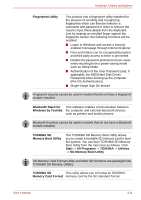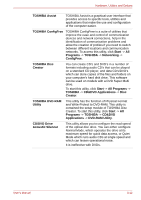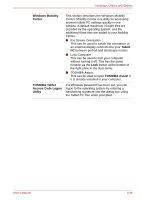Toshiba Portege M700 PPM70C-03W0GC Users Manual Canada; English - Page 69
Inserting a PC Card, PC Card
 |
View all Toshiba Portege M700 PPM70C-03W0GC manuals
Add to My Manuals
Save this manual to your list of manuals |
Page 69 highlights
Hardware, Utilities and Options PC Card Some models are equipped with a PC Card slot. The computer is equipped with a single PC Card slot that can accommodate a Type II format card. Any PC Card that meets industry standards, either manufactured by TOSHIBA or another vendor, can be installed as the slot supports 16-bit PC Cards and 32-bit CardBus cards. For reference, CardBus supports the newer standard of 32-bit PC Cards and provides superior performance for the greater demands of applications such as multimedia data transmission. PC Cards can sometimes become hot during computer operation. Before you remove a PC Card always wait for it to cool. You could get burned removing a hot PC Card. ■ The computer is equipped with either a PC Card slot or a Smart Card slot. ■ When inserted in the PC Card slot, some PC Cards may block the optical disc drive tray and prevent it from opening. If this occurs please remove the PC Card each time you wish to open or close the optical disc drive tray. Inserting a PC Card The Windows hot-install feature allows you to insert PC Cards while the computer is turned on. Do not insert a PC Card while the computer is in Sleep Mode or Hibernation Mode as you may find that some cards do not work properly. To insert a PC Card, follow the steps as detailed below: 1. Insert the PC Card into the PC Card slot on the side of the computer. 2. Press the PC Card gently to ensure a firm connection is made. PC Card PC Card slot Figure 3-1 Inserting the PC Card 3. After inserting the PC Card, you should refer to its documentation and also check the configuration in Windows in order to ensure that it is correct. User's Manual 3-15