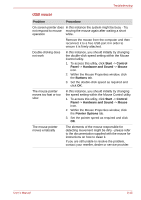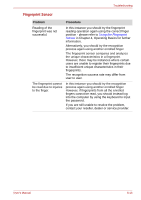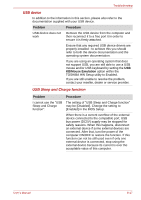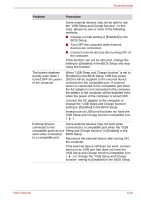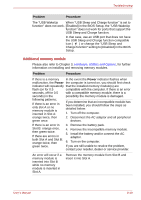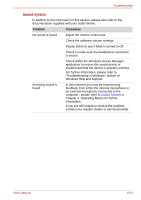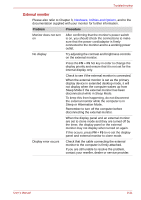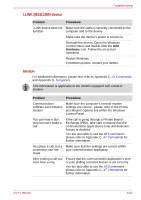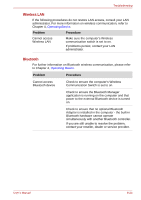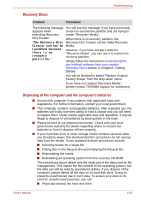Toshiba Portege M700 PPM70C-03W0GC Users Manual Canada; English - Page 214
Sound system, Check within the Windows Device Manager
 |
View all Toshiba Portege M700 PPM70C-03W0GC manuals
Add to My Manuals
Save this manual to your list of manuals |
Page 214 highlights
Troubleshooting Sound system In addition to the information in this section, please also refer to the documentation supplied with your audio device. Problem Procedure No sound is heard Adjust the volume control dial. Check the software volume settings. Please check to see if Mute is turned to Off Check to make sure the headphone connection is secure. Check within the Windows Device Manager application to ensure the sound device is enabled and that the device is properly working. For further information, please refer to "Troubleshooting in Windows" section of Windows Help and Support. Annoying sound is heard In this instance you may be experiencing feedback from either the internal microphone or an external microphone connected to the computer - please refer to Sound System in Chapter 4, Operating Basics for further information. If you are still unable to resolve the problem, contact your reseller, dealer or service provider. User's Manual 8-20