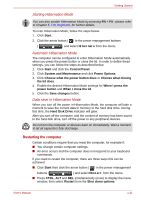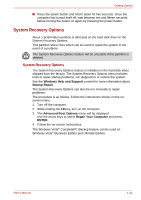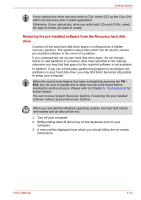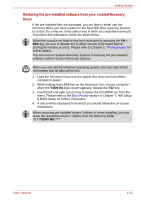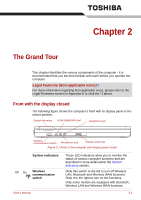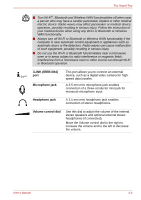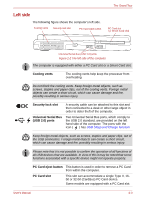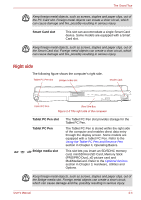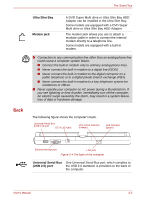Toshiba Portege M700 PPM70C-03W0GC Users Manual Canada; English - Page 37
The Grand Tour, Front with the display closed
 |
View all Toshiba Portege M700 PPM70C-03W0GC manuals
Add to My Manuals
Save this manual to your list of manuals |
Page 37 highlights
Chapter 2 The Grand Tour This chapter identifies the various components of the computer - it is recommended that you become familiar with each before you operate the computer. Legal Footnote (Non-applicable Icons)*1 For more information regarding Non-applicable Icons, please refer to the Legal Footnotes section in Appendix K or click the *1 above. Front with the display closed The following figure shows the computer's front with its display panel in the closed position. System indicators i.LINK (IEEE1394) port Headphone jack Wireless communication switch Microphone jack Volume control dial Figure 2-1 Front of the computer with display panel closed System indicators Wireless communication switch User's Manual These LED indicators allow you to monitor the status of various computer functions and are described in more detail within the System indicators section. Slide this switch to the left to turn off Wireless LAN, Bluetooth and Wireless WAN functions. Slide it to the right to turn on the functions. Only some models are equipped with Bluetooth, Wireless LAN and Wireless WAN functions. 2-1