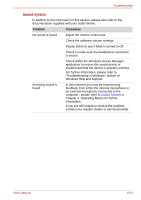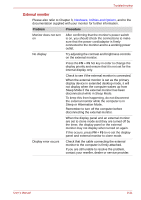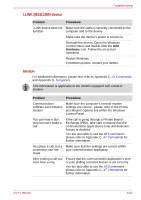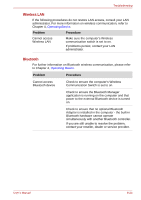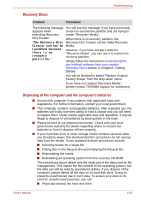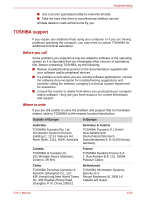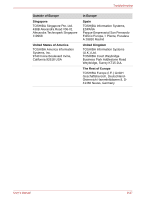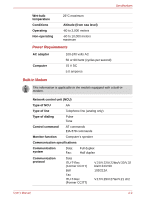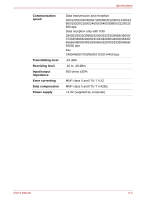Toshiba Portege M700 PPM70C-03W0GC Users Manual Canada; English - Page 219
Recovery Discs, Disposing of the computer and the computer's batteries
 |
View all Toshiba Portege M700 PPM70C-03W0GC manuals
Add to My Manuals
Save this manual to your list of manuals |
Page 219 highlights
Troubleshooting Recovery Discs Problem Procedure The following message You will see this message if you have previously appears when chosen to remove the partition and are trying to executing Recovery create "Recovery Media". Disc Creator. When there is no recovery partition, the "The Recovery Disc Recovery Disc Creator cannot make Recovery Creator can not be Media. launched because there is no recovery partition." However, if you have already created a "Recovery Media", you can use it to restore the recovery partition. Simply follow the instructions in Restoring the pre-installed software from your created Recovery Discs section in Chapter1, Getting Started. You will be directed to select "Restore Original Factory Image" from the drop-down menu. If you have not created "Recovery Media", please contact TOSHIBA support for assistance. Disposing of the computer and the computer's batteries ■ Discard this computer in accordance with applicable laws and regulations. For further information, contact your local government. ■ This computer contains rechargeable batteries. After repeated use, the batteries will finally lose their ability to hold a charge and you will need to replace them. Under certain applicable laws and regulation, it may be illegal to dispose of old batteries by placing them in the trash. ■ Please be kind to our shared environment. Check with your local government authority for details regarding where to recycle old batteries or how to dispose of them properly. ■ If your hard disk drive or other storage media contains sensitive data, you should be aware that standard deletion procedures do not remove data from the media. These standard deletion procedures include: ■ Selecting Delete for a target file ■ Putting files in the Recycle Bin and emptying the Recycle Bin ■ Reformatting the media ■ Reinstalling an operating system from the recovery CD-ROM The procedures above delete only the initial part of the data used for file management. This makes the file invisible to the operating system, but the data can still be read by specialized utilities. If you dispose of the computer, please delete all the data on its hard disk drive. Doing so prevents unauthorized use of such data. To ensure your data is not used for unauthorized purposes, you can: ■ Physically destroy the hard disk drive User's Manual 8-25