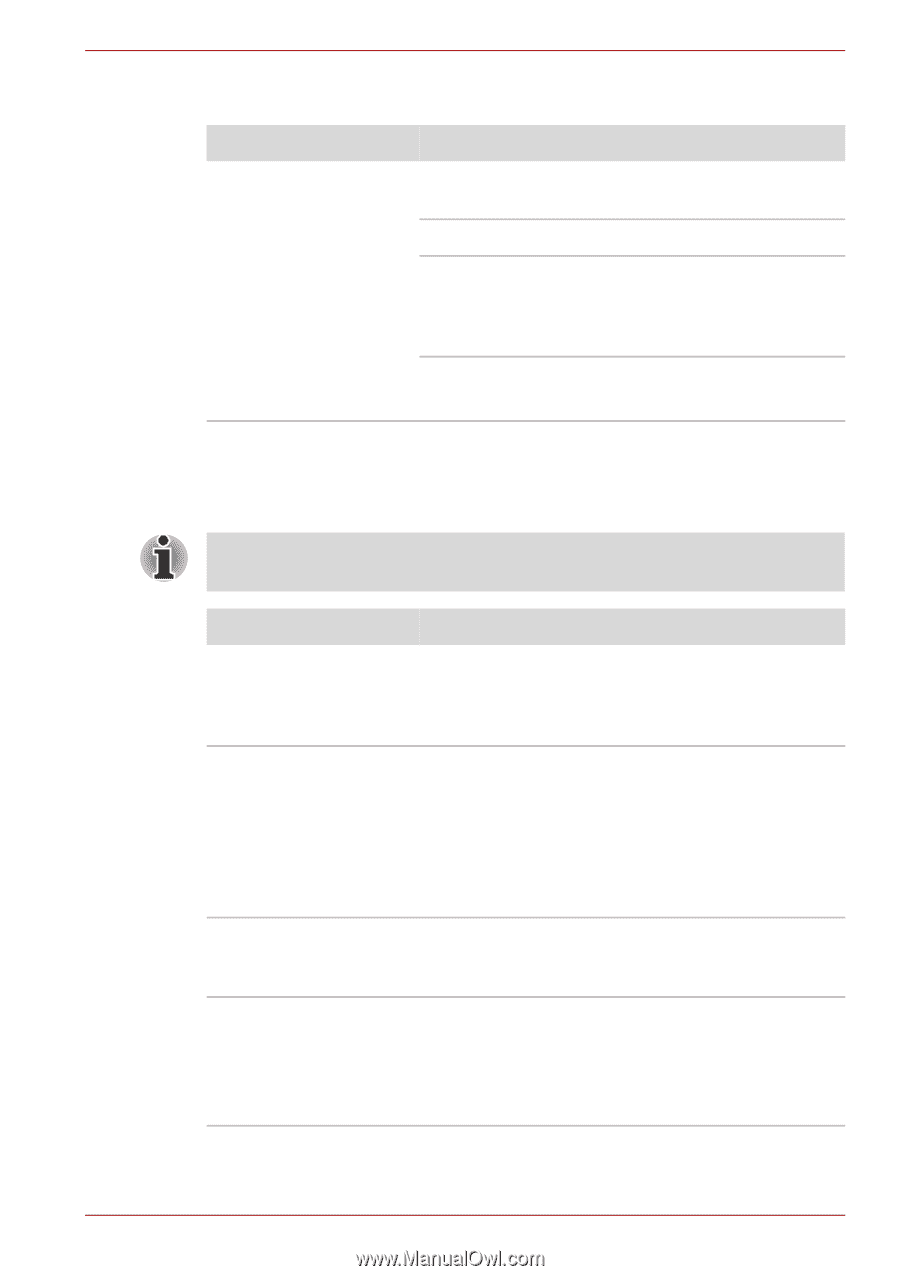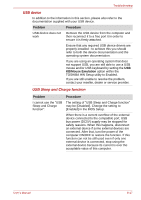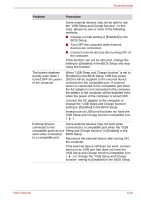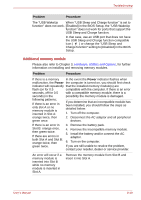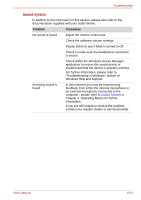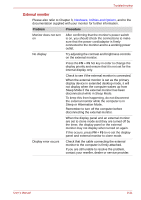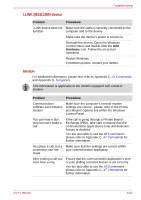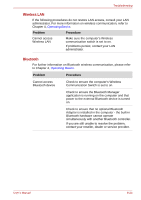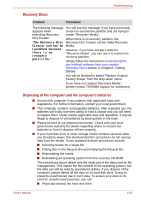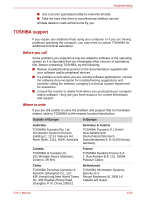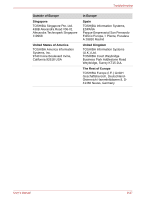Toshiba Portege M700 PPM70C-03W0GC Users Manual Canada; English - Page 216
i.LINK IEEE1394 device, Modem, Problem, Procedure, Hardware
 |
View all Toshiba Portege M700 PPM70C-03W0GC manuals
Add to My Manuals
Save this manual to your list of manuals |
Page 216 highlights
Troubleshooting i.LINK (IEEE1394) device Problem Procedure i.LINK device does not Make sure the cable is securely connected to the function computer and to the device. Make sure the device's power is turned on. Reinstall the drivers. Open the Windows Control Panel and double-click the Add Hardware icon. Follow the on-screen directions. Restart Windows. If problems persist, contact your dealer. Modem For additional information, please also refer to Appendix C, AT Commands and Appendix D, S-registers. This information is applicable to the models equipped with a built-in modem. Problem Procedure Communication software can't initialize modem Make sure the computer's internal modem settings are correct - please refer to the Phone and Modem Options link within the Windows Control Panel. You can hear a dial tone but can't make a call If the call is going through a Private Branch Exchange (PBX), take care to ensure that the communication application's tone dial detection feature is disabled. You are also able to use the ATX command please refer to Appendix C, AT Commands for further information. You place a call, but a Make sure that the settings are correct within connection can't be your communication application. made After making a call you can't hear a ring Ensure that the communication application's tone or pule dialling selection feature is set correctly. You are also able to use the ATD command please refer to Appendix C, AT Commands for further information. User's Manual 8-22