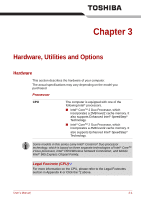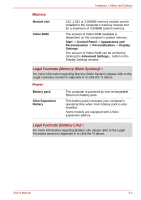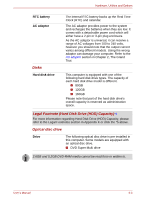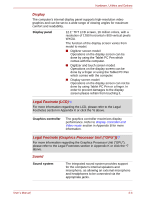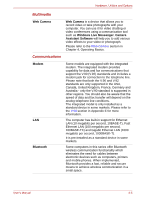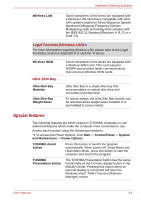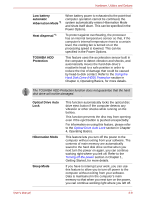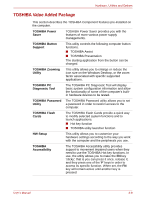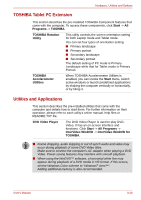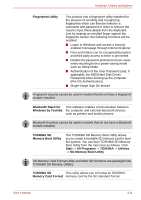Toshiba Portege M700 PPM70C-03W0GC Users Manual Canada; English - Page 60
Special features, Ultra Slim Bay, Legal Footnote Wireless LAN
 |
View all Toshiba Portege M700 PPM70C-03W0GC manuals
Add to My Manuals
Save this manual to your list of manuals |
Page 60 highlights
Hardware, Utilities and Options Wireless LAN Some computers in this series are equipped with a Wireless LAN card that is compatible with other LAN systems based on Direct Sequence Spread Spectrum/Orthogonal Frequency Division Multiplexing radio technology that complies with the IEEE 802.11 Standard (Revision A, B, G or n Draft 2.0). Legal Footnote (Wireless LAN)*8 For more information regarding Wireless LAN, please refer to the Legal Footnotes section in Appendix K or click the *8 above. Wireless WAN Ultra Slim Bay Ultra Slim Bay Modules Ultra Slim Bay Weight Saver Some computers in this series are equipped with a Wireless WAN card. This card supports HSDPA and provides faster communications than previous Wireless WAN cards. Ultra Slim Bay is a single-drive bay that accommodates an optical disc drive and secondary hard disk drive. To reduce weight, the Ultra Slim Bay module can be removed and a weight saver installed. It is preinstalled in some models. Special features The following features are either unique to TOSHIBA computers or are advanced features which make the computer more convenient to use. Access each function using the following procedures. *1 To access the Power Options, click Start -> Control Panel -> System and Maintenance -> Power Options. TOSHIBA Assist button Press this button to launch the program automatically. When power-off, Sleep Mode and Hibernation Mode, press this button to start the computer and launch the program. TOSHIBA Presentation button The TOSHIBA Presentation button has the same functionality as the Connect display button in the Mobility Center. Pressing this button when an external display is connected will open the Windows Vista® TMM (Transient Multimon Manager) screen. User's Manual 3-6