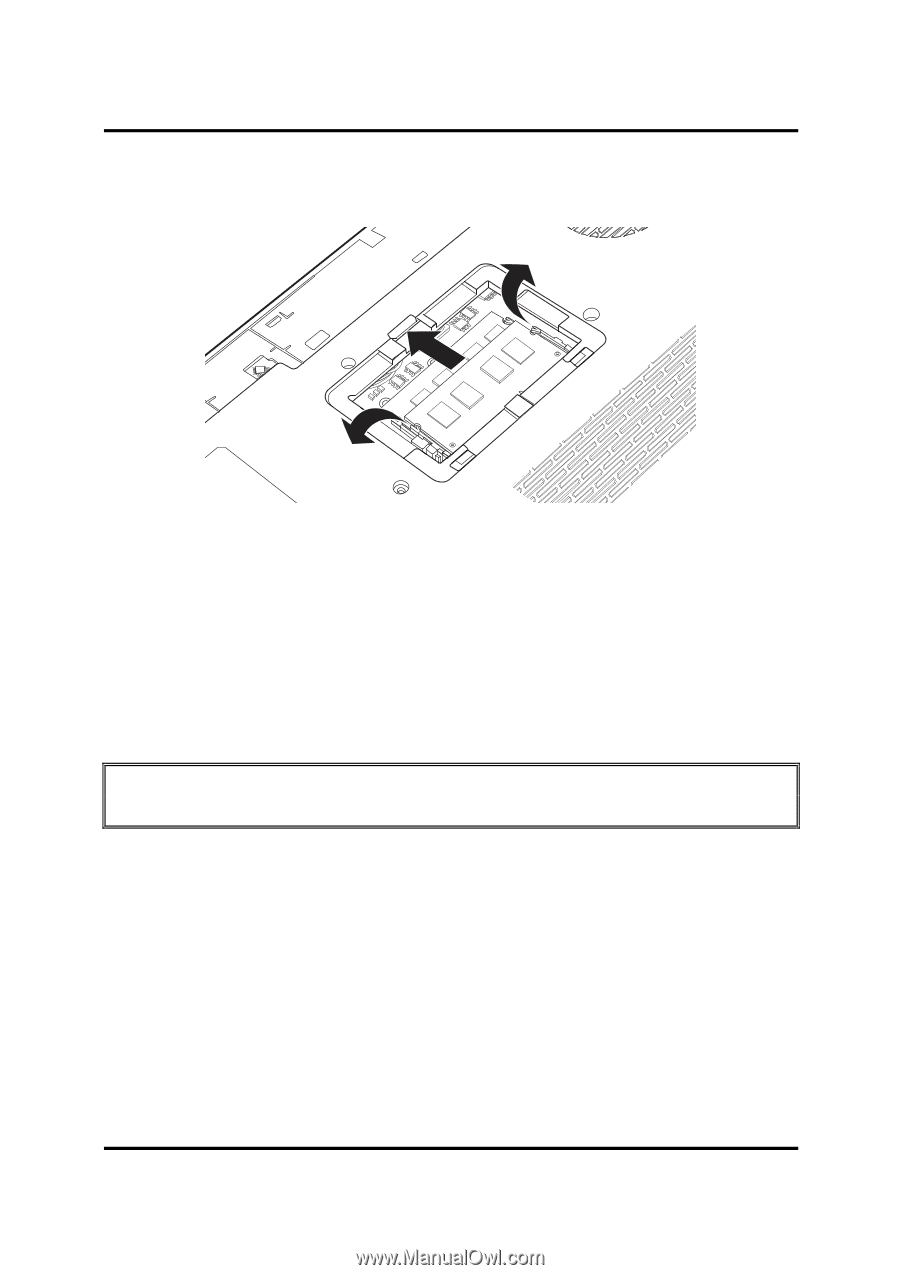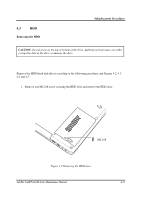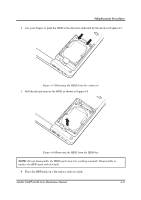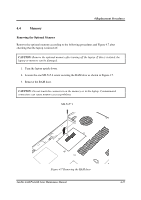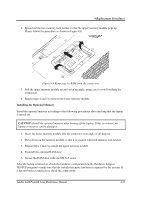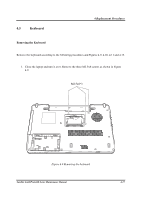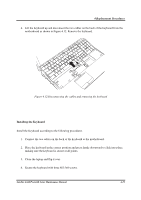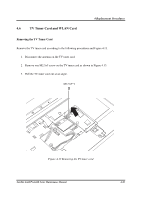Toshiba Satellite A660-BT3G25X Maintenance Manual - Page 191
Installing the Optional Memory
 |
View all Toshiba Satellite A660-BT3G25X manuals
Add to My Manuals
Save this manual to your list of manuals |
Page 191 highlights
4 Replacement Procedures 4. Spread out the two memory lock latches so that the upper memory module pops up. Please follow the procedure as shown in Figure 4.8. Figure 4.8 Removing the RAM from the connectors 5. Pull the upper memory module up and out at an angle, using care to avoid touching the connectors. 6. Repeat steps 4 and 5 to remove the lower memory module. Installing the Optional Memory Install the optional memory according to the following procedures after checking that the laptop is turned off. CAUTION: Install the optional memory after turning off the laptop. If this is violated, the laptop or memory can be damaged. 1. Insert the lower memory module into the connector at an angle of 45 degrees. 2. Press down on the memory module so that it is secured with both memory lock latches. 3. Repeat steps 1 and 2 to install the upper memory module. 4. Reinstall the optional RAM door. 5. Secure the RAM door with one M2.5x5 screw. After the laptop is turned on, check the hardware configuration in the Hardware Setup or TESTUP program to make sure that the installed memory has been recognized by the system. If it has not been recognized yet, check the connections. Satellite A660/ProA660 Series Maintenance Manual 4-16