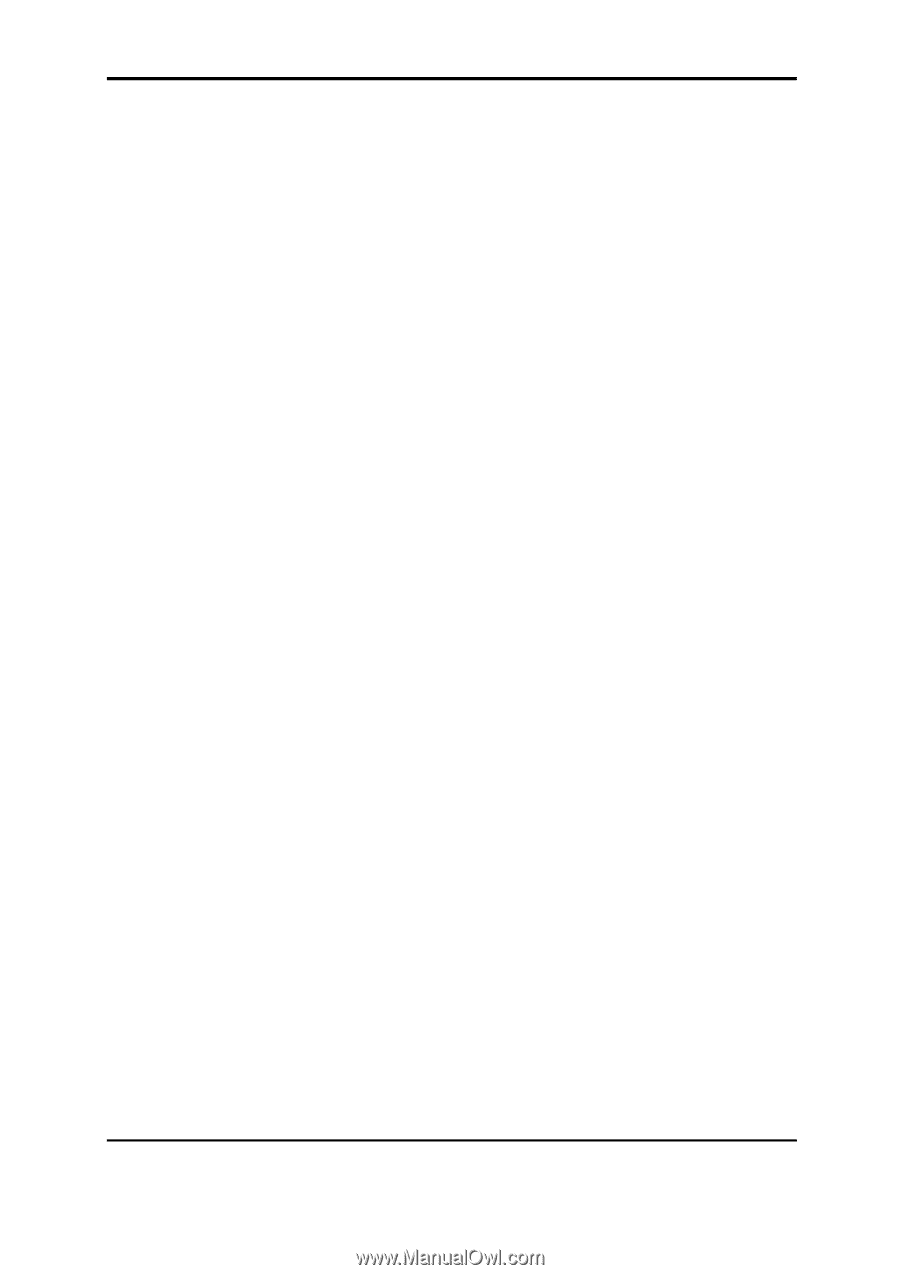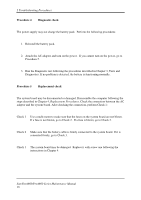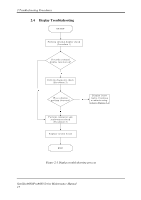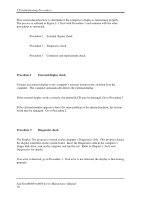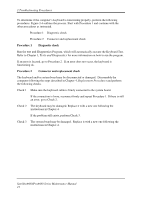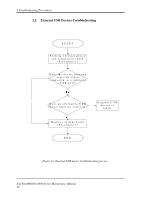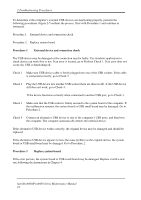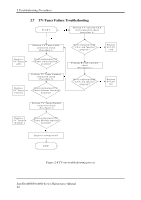Toshiba Satellite A660-BT3G25X Maintenance Manual - Page 55
Tests and Diagnostics
 |
View all Toshiba Satellite A660-BT3G25X manuals
Add to My Manuals
Save this manual to your list of manuals |
Page 55 highlights
2 Troubleshooting Procedures To determine if the computer's keyboard is functioning properly, perform the following procedures. Figure 2-4 outlines the process. Start with Procedure 1 and continue with the other procedures as instructed. Procedure 1: Diagnostic check Procedure 2: Connector and replacement check Procedure 1 Diagnostic check Run the test and Diagnostics Program, which will automatically execute the Keyboard Test. Refer to Chapter 3, Tests and Diagnostics for more information on how to run the program. If an error is located, go to Procedure 2. If an error does not occur, the keyboard is functioning ok. Procedure 2 Connector and replacement check The keyboard and/or system board may be disconnected or damaged. Disassemble the computer following the steps described in Chapter 4, Replacement Procedures and perform the following checks. Check 1 Make sure the keyboard cable is firmly connected to the system board. If the connection is loose, reconnect firmly and repeat Procedure 1. If there is still an error, go to Check 2. Check 2 The keyboard may be damaged. Replace it with a new one following the instructions in Chapter 4. If the problem still exists, perform Check 3. Check 3 The system board may be damaged. Replace it with a new one following the instructions in Chapter 4. SatelliteA660/ProA660 Series Maintenance Manual 21