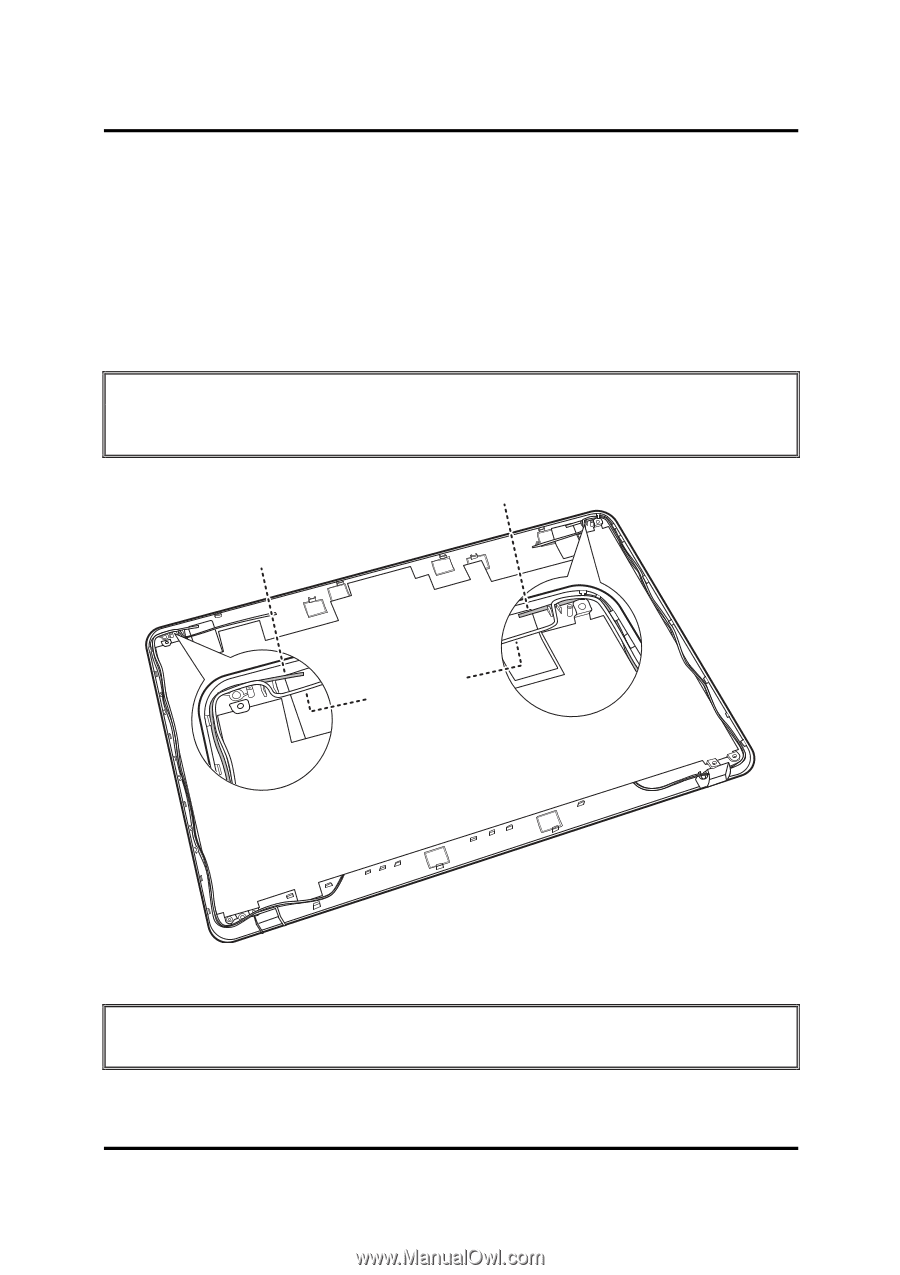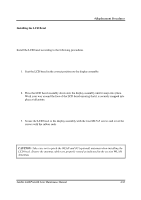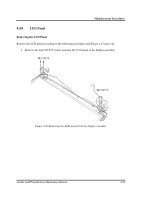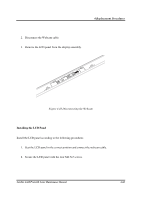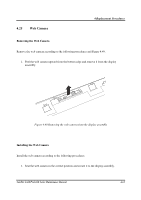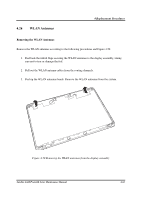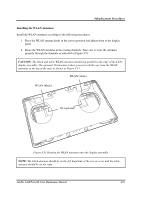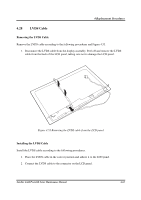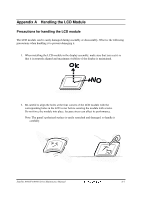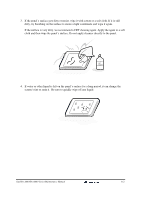Toshiba Satellite A660-BT3G25X Maintenance Manual - Page 238
Installing the WLAN Antennas
 |
View all Toshiba Satellite A660-BT3G25X manuals
Add to My Manuals
Save this manual to your list of manuals |
Page 238 highlights
4 Replacement Procedures Installing the WLAN Antennas Install the WLAN antennas according to the following procedures. 1. Place the WLAN antenna heads in the correct position and adhere them to the display panel. 2. Route the WLAN antennas in the routing channels. Take care to route the antennas properly through the channels as indicated in Figure 4.51. CAUTION: The black and white WLAN antennas should run parallel to the edge of the LCD display assembly. The optional 3G antennas (where present) will diverge from the WLAN antennas at the top of the unit, as shown in Figure 4.51 . WLAN (white) WLAN (black) 3G (optional) Figure 4.51 Routing the WLAN antennas onto the display assembly NOTE: The black antenna should be on the left hand side of the screen cover and the white antenna should be on the right. Satellite A660/ProA660 Series Maintenance Manual 4-63