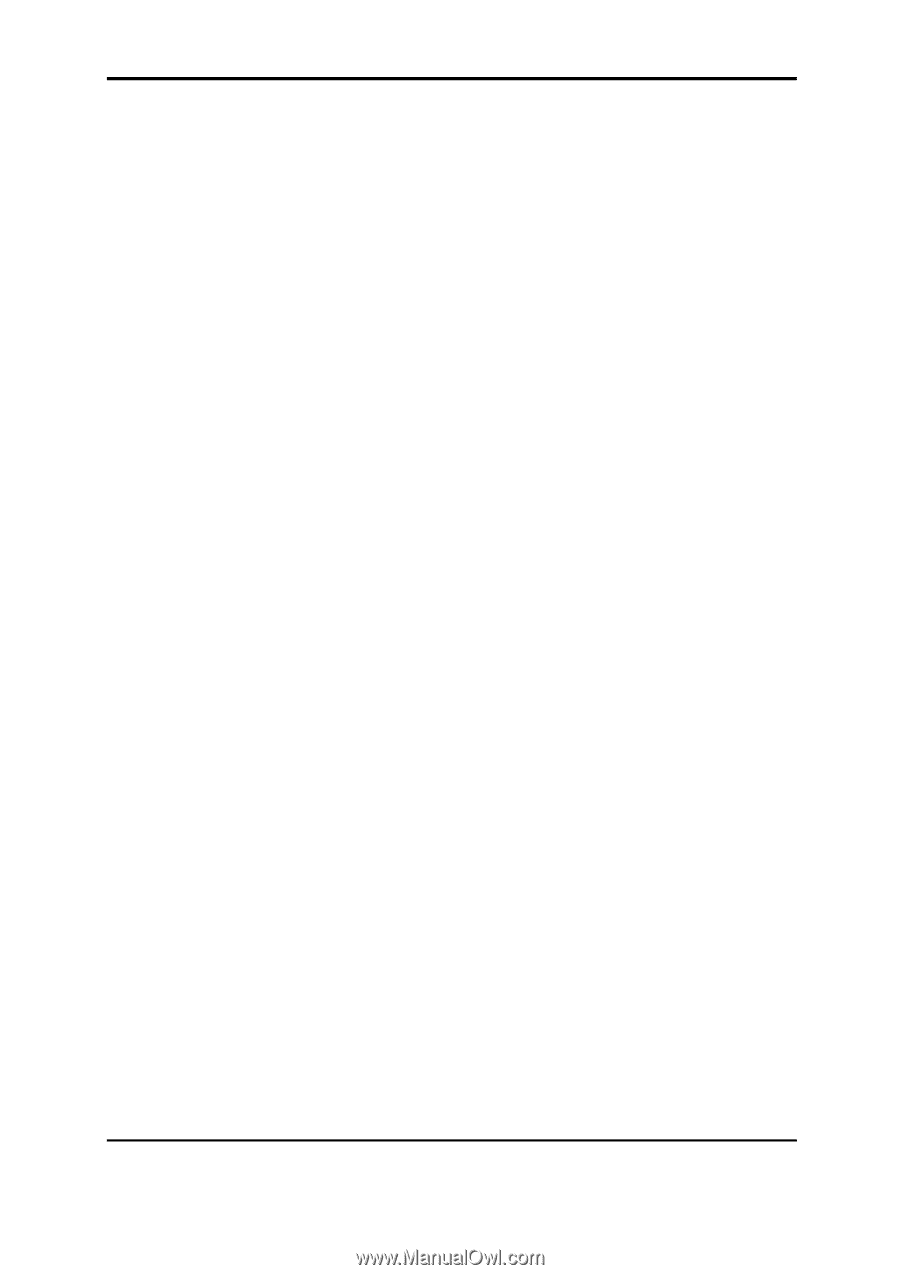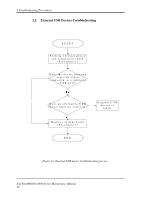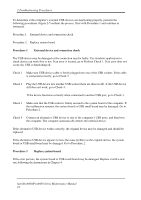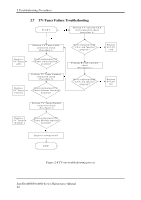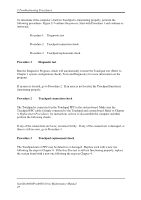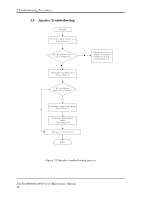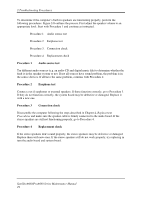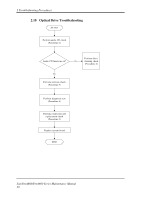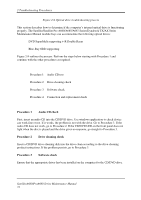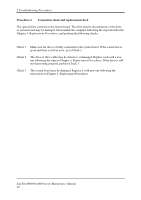Toshiba Satellite A660-BT3G25X Maintenance Manual - Page 61
Procedure 1, Diagnostic test, Procedure 2, Touchpad connection check, Procedure 3, Touchpad
 |
View all Toshiba Satellite A660-BT3G25X manuals
Add to My Manuals
Save this manual to your list of manuals |
Page 61 highlights
2 Troubleshooting Procedures To determine if the computer's built-in Touchpad is functioning properly, perform the following procedures. Figure 2-7 outlines the process. Start with Procedure 1 and continue as instructed. Procedure 1: Diagnostic test Procedure 2: Touchpad connection check Procedure 3: Touchpad replacement check Procedure 1 Diagnostic test Run the Diagnostic Program, which will automatically execute the Touchpad test. (Refer to Chapter 3 system configuration check), Tests and Diagnostics for more information on the program. If an error is located, go to Procedure 2. If an error is not located, the Touchpad function is functioning properly. Procedure 2 Touchpad connection check The Touchpad is connected via the Touchpad FPC to the system board. Make sure the Touchpad FPC cable is firmly connected to the Touchpad and system board. Refer to Chapter 4, Replacement Procedures, for instructions on how to disassemble the computer and then perform the following checks. If any of the connections are loose, reconnect firmly. If any of the connections is damaged, or there is still an error, go to Procedure 3. Procedure 3 Touchpad replacement check The Touchpad unit or FPC may be defective or damaged. Replace each with a new one following the steps in Chapter 4. If the free-Dos test is still not functioning properly, replace the system board with a new one following the steps in Chapter 4. SatelliteA660/ProA660 Series Maintenance Manual 27