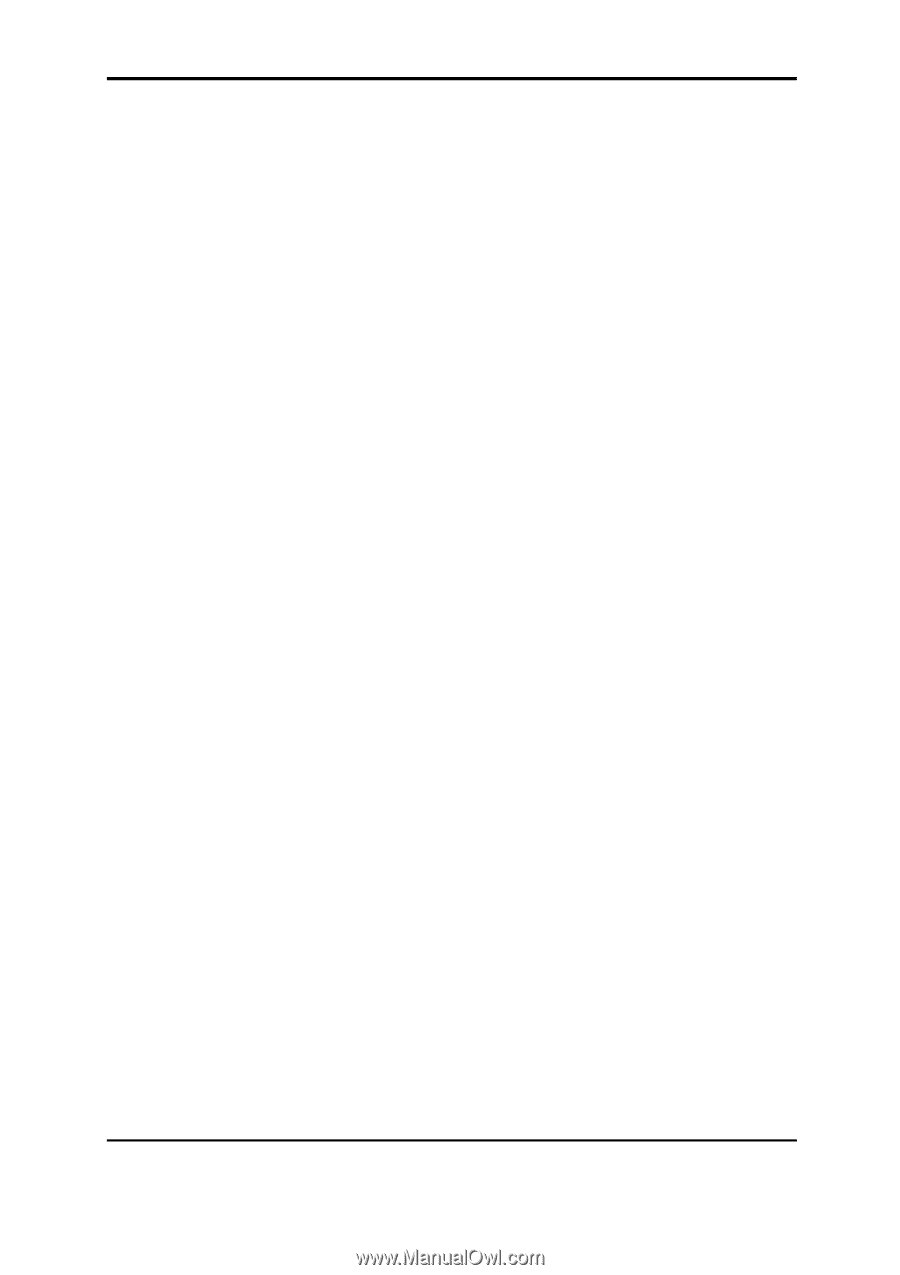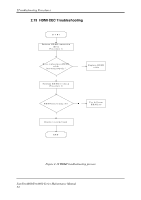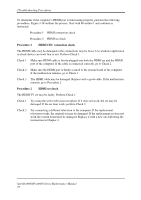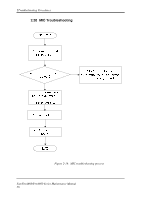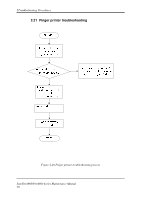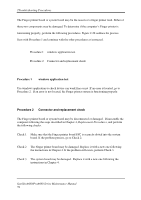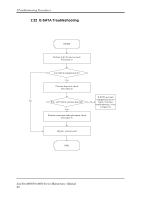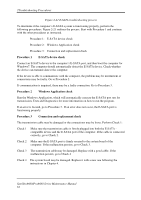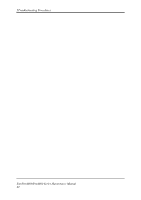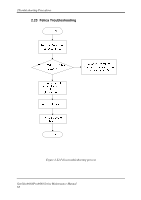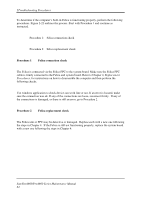Toshiba Satellite A660-BT3G25X Maintenance Manual - Page 93
Procedure 1, windows application test
 |
View all Toshiba Satellite A660-BT3G25X manuals
Add to My Manuals
Save this manual to your list of manuals |
Page 93 highlights
2Troubleshooting Procedures The Finger printer board or system board may be the reason of a finger printer fault. Either of these two components may be damaged. To determine if the computer's Finger printer is functioning properly, perform the following procedures. Figure 2-20 outlines the process. Start with Procedure 1 and continue with the other procedures as instructed. Procedure 1: windows application test Procedure 2: Connector and replacement check Procedure 1 windows application test Use windows application to check device can work fine or not .If an error is located, go to Procedure 2. If an error is not located, the Finger printer system is functioning properly. Procedure 2 Connector and replacement check The Finger printer board or system board may be disconnected or damaged. Disassemble the computer following the steps described in Chapter 4, Replacement Procedures, and perform the following checks. Check 1 Make sure that the Finger printer board FFC is securely slotted into the system board. If the problem persists, go to Check 2. Check 2 The Finger printer board may be damaged. Replace it with a new one following the instructions in Chapter 4. If the problem still exists, perform Check 3. Check 3 The system board may be damaged. Replace it with a new one following the instructions in Chapter 4. SatelliteA660/ProA660 Series Maintenance Manual 59